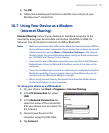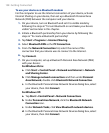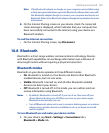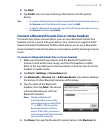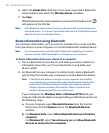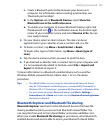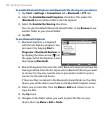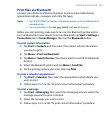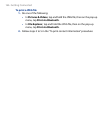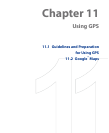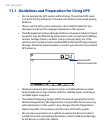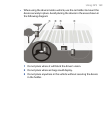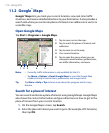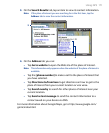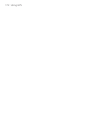Getting Connected 165
Print files via Bluetooth
Connect your device to a Bluetooth printer to print contact information,
appointment details, messages, and other file types.
Notes • See “JETCET PRINT” in Chapter 14 for details on how to set up a Bluetooth or
network printer.
• You can print files in the .txt, .jpg, .xhtml, .vcf, .vcs file formats.
Before you start printing, make sure to turn on the Bluetooth printer and to
turn on Bluetooth on your device. To turn on Bluetooth, tap Start > Settings >
Connections tab > Comm Manager, then tap the Bluetooth button.
To print contact information
1. Tap Start > Contacts and then select the contact whose information
you want to print.
2.
Tap Menu > Print via Bluetooth.
3.
Tap Menu > Search Devices. Your device starts to search for Bluetooth
devices.
4.
Select the Bluetooth printer and tap Menu > Send File.
5.
Set the printing options you want, then tap Print.
To print a calendar appointment
1. Tap Start > Calendar, then select the appointment which details you
want to print.
2. Follow steps 2 to 5 in the “To print contact information” procedure.
To print a message
1. Tap Start > Messaging, then select the messaging account where the
message you want to print is located.
2.
Select the message you want to print.
3. Follow steps 2 to 5 in the “To print contact information” procedure.