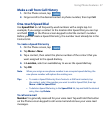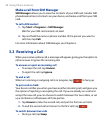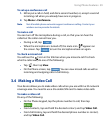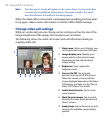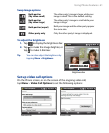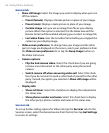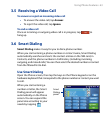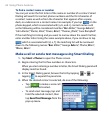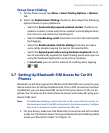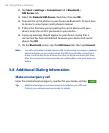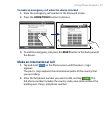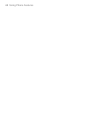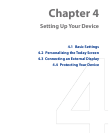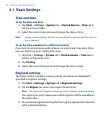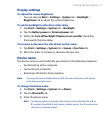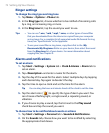Using Phone Features 65
Set up Smart Dialing
1. On the Phone screen, tap Menu > Smart Dialing Options > Options
tab.
2.
Select the Enable Smart Dialing check box, then adjust the following
options based on your preference.
• Select the Automatically expand selected contact check box to
enable a contact’s name and phone number to be displayed when
the contact is selected in the matching list.
• Select the Enable drag-scroll check box to scroll in the matched list
by dragging.
• Select the Enable double-click for dialing check box to make a
voice call by double-tapping the item in the matched list.
• Select the Expand panel when using hardware keyboard check
box to automatically expand the Smart Dialing panel when you are
using the hardware keyboard to enter phone numbers.
• In Scroll unit, you can set the amount of scrolling when tapping
or .
3.7 Setting Up Bluetooth SIM Access for Car Kit
Phones
Bluetooth car kits that support the SIM Access Profile (SAP) can connect to your
device and access its SIM card via Bluetooth. Once a SAP connection has been
established, you can download SIM contacts from your device to the car kit
phone. You can also use the car kit phone to answer and make calls using your
device’s SIM card.
Note To enable downloading contacts onto the car kit, ensure that all contacts on
the device are stored in the SIM card and not in the device memory. Configure
the car kit to download contacts only from the SIM card.
1. On your device, make sure that Bluetooth is turned on and set to visible
mode. For information about turning on Bluetooth and enabling visible
mode, see “Bluetooth modes” in Chapter 10.