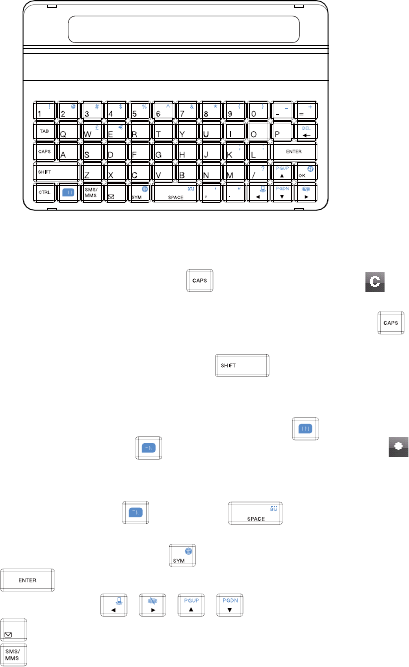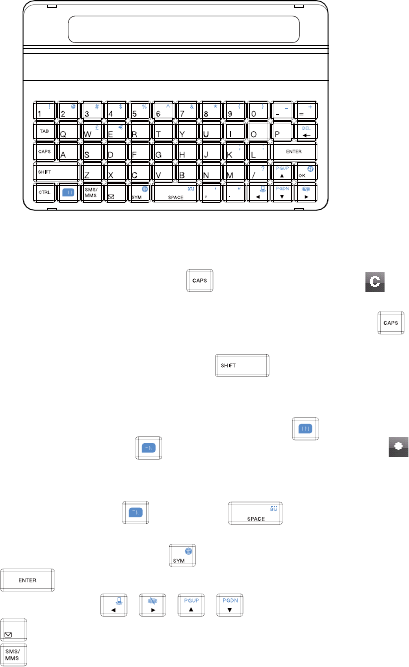
48 Entering Text and Searching for Information
2.2 Using the Hardware Keyboard
You can do the following with the QWERTY keyboard:
•
To type lowercase letters, press the keys using your thumbs or fingers.
•
To use all uppercase letters, press . The CAPS LOCK icon ( )
appears before the Input Panel icon on the screen to indicate that
CAPS LOCK is on. To change back to all lowercase letters, press
again.
•
To use a single uppercase letter, press and then press the
corresponding key.
•
To enter the symbol or punctuation mark, or launch the program that
is printed at the upper right corner of a key, press , then press the
corresponding key. When is pressed, the function key icon ( )
appears before the Input Panel icon on the screen.
•
To type accented characters (like á, ã, ç, ê, í, ó, ü, etc), press the letter
key first, press and hold , then press several times until
you find the correct character you need.
•
To open the Symbol Pad, press .
•
Press to verify your data entries or exit the program in use.
•
Press the arrow keys / / / for directional movement.
•
Press to open the Messaging program.
•
Press to open your SMS/MMS messaging account.