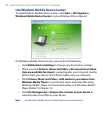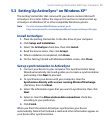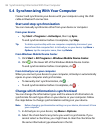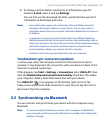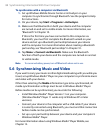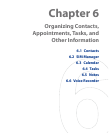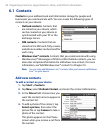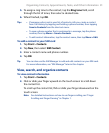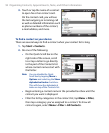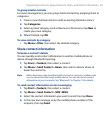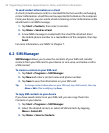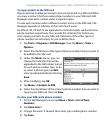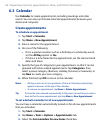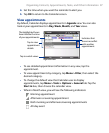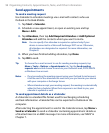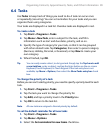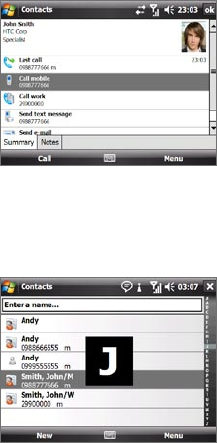
92 Organizing Contacts, Appointments, Tasks, and Other Information
3. Touch or tap the name of a contact
to open his or her contact card.
On the contact card, you will see
the last outgoing or incoming call
as well as detailed information such
as phone numbers of the contact,
e-mail address, and more.
To find a contact on your device
There are several ways to find a contact when your contact list is long.
1.
Tap Start > Contacts.
2.
Do one of the following:
• On the Quick Scroll bar on the
right side of the screen, scroll
to or tap a letter to go directly
to the part of the Contacts list
where contact names start with
that letter.
Note You can disable the Quick
Scroll bar by tapping Menu >
Options and selecting the Show
alphabetical index check box.
This will show the alphabetical
index on top of the Contacts list.
• Begin entering a contact name in the provided text box until the
contact you want is displayed.
• Filter the list by categories. In the contact list, tap Menu > Filter,
then tap a category you’ve assigned to a contact. To show all
contacts again, select Menu > Filter > All Contacts.