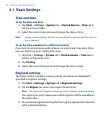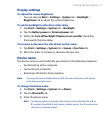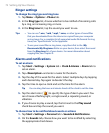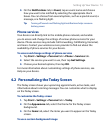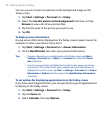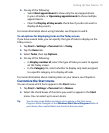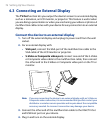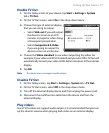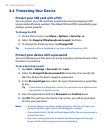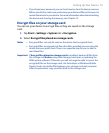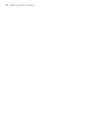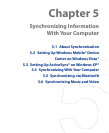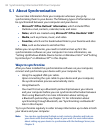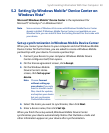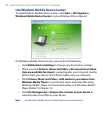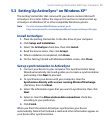78 Setting Up Your Device
4.4 Protecting Your Device
Protect your SIM card with a PIN
You can protect your SIM card from unauthorized use by assigning a PIN
(personal identification number). The default SIM card PIN is provided by your
wireless service provider.
To change the PIN
1. On the Phone screen, tap Menu > Options > Security tab.
2.
Select the Require PIN when phone is used check box.
3.
To change the PIN at any time, tap Change PIN.
Tip Emergency calls can be placed at any time, without requiring a PIN.
Protect your device with a password
You can help keep your data more secure by requiring a password every time
the device is turned on.
To set a device password
1. Tap Start > Settings > Personal tab > Lock.
2.
Select the Prompt if device unused for check box, then specify the
idle time before the device requires a password.
3.
In the Password type box, select the type of password you would like
to use.
Tip If your device is configured to connect to a network, use an alphanumeric
password for increased security.
4. Enter the password in both the Password and Confirm boxes.
5.
Tap OK. The next time the device is turned on, you will be prompted
to enter your password.
Notes • To ensure that you can always make emergency calls, do not begin your
password with the digits of your local emergency number.
• If you entered a hint, the hint will be displayed after the wrong password is
entered five times.
• Each time a wrong password is entered, the device response time gets
longer until the device appears to be not responding.