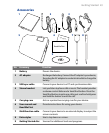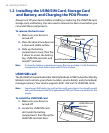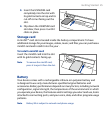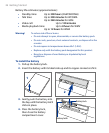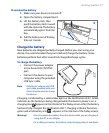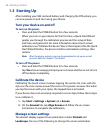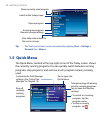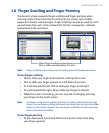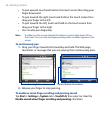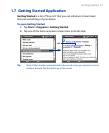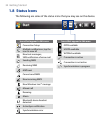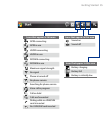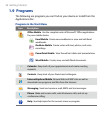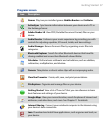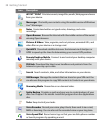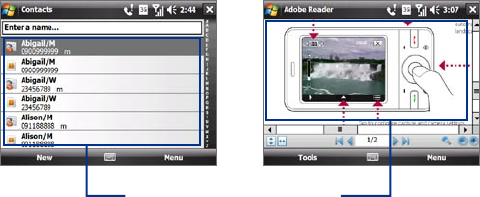
Getting Started 31
1.6 Finger Scrolling and Finger Panning
The device’s screen supports finger scrolling and finger panning when
viewing content that cannot be fit entirely on the screen, such as Web
pages, documents, and messages. Finger scrolling can also be used to scroll
up and down lists such as the contacts list, file list, message list, calendar
appointments list, and more.
When finger scrolling up and down,
flick or slide anywhere within this area.
Note Finger scrolling and panning works in both portrait and landscape modes.
To use finger scrolling
• Flick or slide your finger downward to scroll up the screen.
• Flick or slide your finger upward to scroll down the screen.
• To scroll towards the left, flick or slide your finger to the right.
• To scroll towards the right, flick or slide your finger to the left.
• While the screen is scrolling, you can stop the scrolling by pressing
your finger on the touch screen.
Note Scrollbars on the screen indicate that there is content that doesn’t fit on the
screen. You can finger-scroll up and down only when there's a vertical scrollbar
shown on the screen. Likewise, you can finger-scroll left and right only when
there's a horizontal scrollbar.
To use finger panning
• To pan downward, touch and hold on the touch screen then drag
your finger upward.