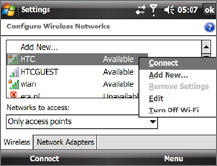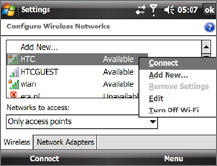
Getting Connected 149
• To connect to a wireless network
in the list, tap and hold on
the desired network, then tap
Connect.
• Tap a wireless network in the list
to view or change its connection
settings.
• You can also add new wireless
networks, if available, by tapping
Add New on the pop-up menu.
To save battery power while connected to a wireless network
Using Wi-Fi quickly consumes battery power. Turn off Wi-Fi when not in use.
You can also enable power saving settings for your device’s Wi-Fi.
1.
Tap Start > Settings > Connections tab > WLAN.
2.
On the Power Mode tab, move the Power Save Mode slider to a
position that optimizes performance with the least power consumption.
Move the slider to the left (Best Performance) to have the optimal
wireless network performance (uses more battery power) or move to the
right (Best Battery) to obtain the maximum battery usage.
Dial-up
To set up a dial-up connection to your Internet Service Provider (ISP) on
your device, you need the same settings that you normally use when you
dial up from your computer. This includes the ISP server phone number,
your user name and password.
1.
Tap Start > Settings > Connections tab > Connections.
2.
Under My ISP, tap Add a new modem connection.
3.
On the Make New Connection screen, enter a name for the
connection.
4.
In the Select a modem list, select Cellular Line, then tap Next.
5.
Enter the ISP server phone number, then tap Next.
6.
Enter your user name, password, and any other information required
by your ISP, then tap Finish.