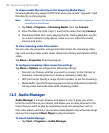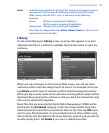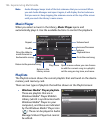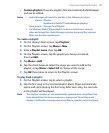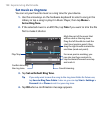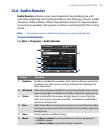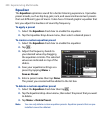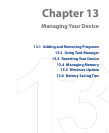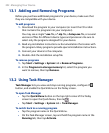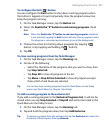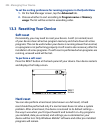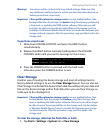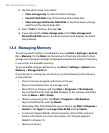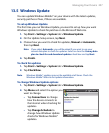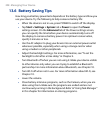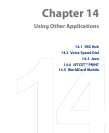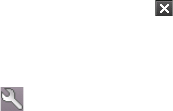
202 Managing Your Device
13.1 Adding and Removing Programs
Before you purchase additional programs for your device, make sure that
they are compatible with your device.
To add programs
1. Download the program to your computer (or insert the CD or disk
that contains the program into your computer).
You may see a single *.exe file, a *.zip file, a Setup.exe file, or several
versions of files for different device types and processors. Be sure to
select only the programs designed for your device.
2.
Read any installation instructions or documentation that comes with
the program. Many programs provide special installation instructions.
3.
Connect your device to the computer.
4.
Double-click the installation setup file.
To remove programs
1. Tap Start > Settings > System tab > Remove Programs.
2.
In the Programs in storage memory list, select the program you
want to remove, then tap Remove.
13.2 Using Task Manager
Task Manager lets you view and stop running programs, configure the
button, and enable the Quick Menu on the Today screen.
To open Task Manager
• Tap the Quick Menu button on the top right corner of the Today
screen to open the Quick Menu, then tap .
• Tap Start > Settings > System tab > Task Manager.
To switch back to a running program
• Tap the program name in the Quick Menu.
• On the Task Manager screen, tap and hold the program name in the
Running tab, then tap Activate.