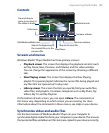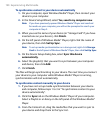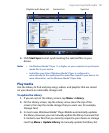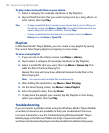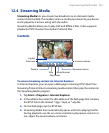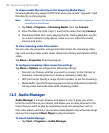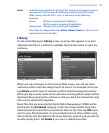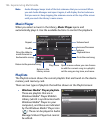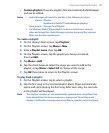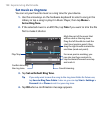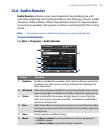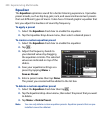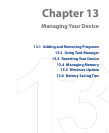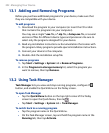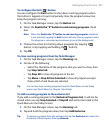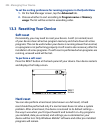Experiencing Multimedia 197
• Custom playlists. These are playlists that are created in Audio Manager
and can be edited.
Notes • Audio Manager will search for playlists in the following locations:
Device: \Playlists
\Application Data\HTC\AudioManager\playlists
Storage card: \Storage Card\Playlists
• If a Windows Media® Player playlist contains a combination of music,
video and image files, Audio Manager accesses the music files only and
filters out the other media types.
To create a playlist
1. On the Library’s Main screen, tap Playlists.
2.
On the Playlists screen, tap Menu > New.
3.
Enter a Playlist name, then tap OK.
4.
On the Playlists screen, tap the playlist you have just created,
then tap Edit.
5.
Tap Menu > Add.
6.
Tap the check boxes to select the songs you want to add to the
playlist, or tap Menu > Select All to choose all the songs.
7.
Tap OK three times to return to the Playlists screen.
To play back a playlist
1.
On the Playlists screen, tap to select a playlist.
2.
Tap the first song in the selected playlist. Music Player automatically
opens and starts playing the first song. After each song, the next one
in the playlist will be played.
Note The playlists’ contents are not automatically updated when music files have
been deleted from the device memory or storage card. Music Player will
display a notification message when music files in a playlist cannot be found.