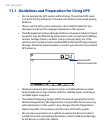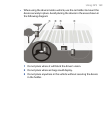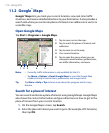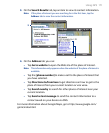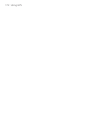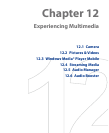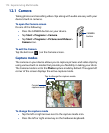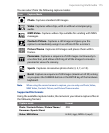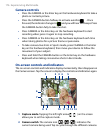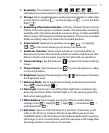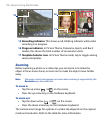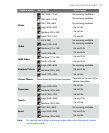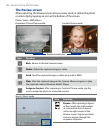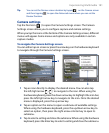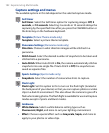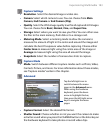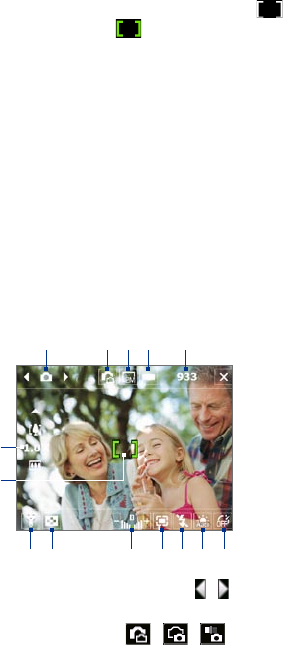
176 Experiencing Multimedia
Camera controls
• Press the CAMERA or the Enter key on the hardware keyboard to take a
photo or contacts picture.
• Press the CAMERA button halfway to activate autofocus . Once
focused, the indicator changes to and you will hear two beeps. Press
the CAMERA button fully to take the shot.
• Press CAMERA or the Enter key on the hardware keyboard to start
recording video; press it again to stop recording.
• Press CAMERA or the Enter key on the hardware keyboard each time
when taking photos for a picture theme or panorama.
• To take consecutive shots in Sports mode, press CAMERA or the Enter
key on the hardware keyboard, then move your device to follow the
movement of your subject.
• Press and hold the CAMERA button or the Enter key on the hardware
keyboard when taking consecutive shots in Burst mode.
On-screen controls and indicators
The on-screen controls and indicators display momentarily, then disappear on
the Camera screen. Tap the screen to display the controls and indicators again.
1
5
2 3 4
6
7
8 9 10 11 12 13 14
1 Capture mode. Tapping the left/right arrow ( / ) on the screen
allows you to set the capture mode.
2 Camera switch. The camera icon ( / / ) indicates the
current camera being used. Tap to cycle through the different cameras.