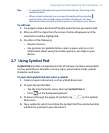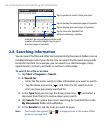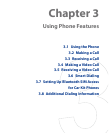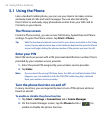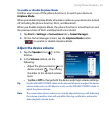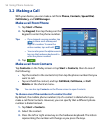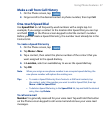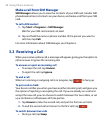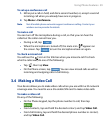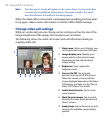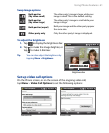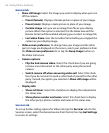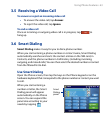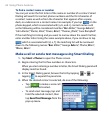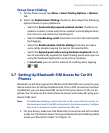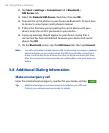Using Phone Features 59
To set up a conference call
1. Either put a call on hold, and dial a second number; or, accept a second
incoming call when you already have one in progress.
2.
Tap Menu > Conference.
Note Not all mobile phone networks support conference calling. Contact your
wireless service provider for details.
To mute a call
You can turn off the microphone during a call, so that you can hear the
caller but the caller cannot hear you.
• During a call, tap .
• When the microphone is turned off, the mute icon
appears on
the screen. Tap to turn the microphone back on again.
To check a missed call
You will see the icon in the title bar when you missed a call. To check
who the caller was, do one of the following:
• Tap , then tap View.
• On the Phone screen, tap . You can view missed calls as well as
incoming and outgoing calls in Call History.
3.4 Making a Video Call
Your device allows you to make video calls when you are within a 3G network
coverage area. You need to use a 3G enable SIM card to make video calls.
To make a video call
Do any of the following:
• On the Phone keypad, tap the phone number to call, then tap
.
• From Contacts, tap and hold the desired contact, and tap Video Call.
• From Call History, tap and hold the desired phone number or contact,
and tap Video Call.