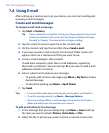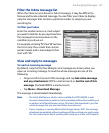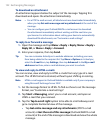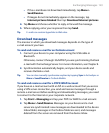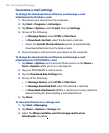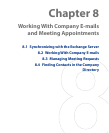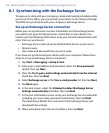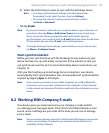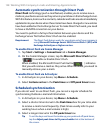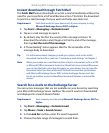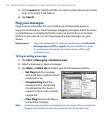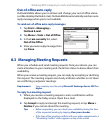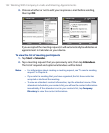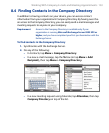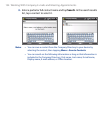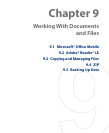128 Working With Company E-mails and Meeting Appointments
Automatic synchronization through Direct Push
Direct Push technology (push e-mail feature) enables you to receive new e-
mails on your device as soon as they arrive in your Inbox on the Exchange Server.
With this feature, items such as contacts, calendar and tasks are also immediately
updated onto your device when these items have been changed or new entries
have been added on the Exchange Server. To make Direct Push work, you need
to have a 3G/GPRS connection on your device.
You need to perform a full synchronization between your device and the
Exchange Server first before Direct Push can be enabled.
Requirement The Direct Push feature works for your device only if your company is
using Microsoft Exchange Server 2003 Service Pack 2 (SP2) with
Exchange ActiveSync or higher version.
To enable Direct Push via Comm Manager
1.
Tap Start > Settings > Connections tab > Comm Manager.
2.
On the Comm Manager screen, tap the Microsoft Direct Push button
( ) to enable or disable Direct Push.
When enabled, the Microsoft Direct Push button ( ) indicates
that you will receive e-mails as they arrive. When disabled, you need to
manually retrieve your e-mails.
To enable Direct Push via ActiveSync
1. In ActiveSync on your device, tap Menu > Schedule.
2.
Select As items arrive in the Peak times and Off-peak times boxes.
Scheduled synchronization
If you do not want to use Direct Push, you can set a regular schedule for
synchronizing Outlook e-mail and information.
1.
In ActiveSync on your device, tap Menu > Schedule.
2.
Select a shorter time interval in the Peak times box for you to be able
to receive e-mails more frequently. (Peak times usually refer to your
working hours when e-mail volume is high).
3.
Select a longer interval in the Off-peak times box.
Tip To set the days and hours that make up your peak and off-peak times,
tap the Adjust peak times to fit your schedule link at the bottom of
the screen.