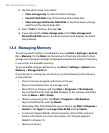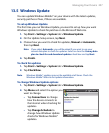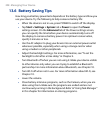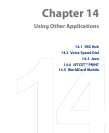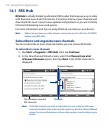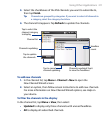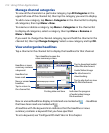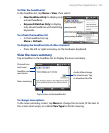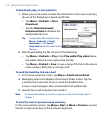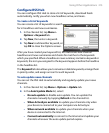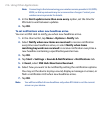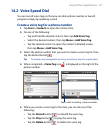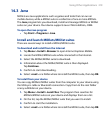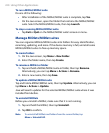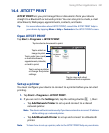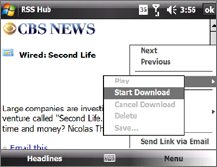
214 Using Other Applications
To download, play, or save podcasts
1.
When you see an audio or video file attachment in the news summary,
do one of the following to download the file:
• Tap Menu > Podcasts > Start
Download.
• Tap the Download audio/
Download video link below the
audio/video file icon.
Tip To cancel the file download, tap
Menu > Podcasts > Cancel
Download, or tap Cancel
download below the audio/video
file icon.
2. After downloading the file, do one of the following:
• Tap Menu > Podcasts > Play or tap Play audio/Play video below
the audio/video file icon to play back the file.
• Tap Menu > Podcast > Save to save a copy of the file to the device
main memory, flash disk, or storage card.
To send the headline link via e-mail
1. In the news summary screen, tap Menu > Send Link via Email.
2.
Messaging opens and displays the Account Picker screen. Tap the
e-mail account you want to use to send the headline link.
A new e-mail message is then created with the headline link.
3.
Specify the e-mail recipients, then send it.
Note For more information on how to compose e-mails, see “Using E-mail” in
Chapter 7.
To view the next or previous news summary
In the news summary screen, tap Menu > Next or Menu > Previous, or press
the left or right arrow key on the hardware keyboard.