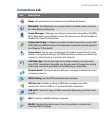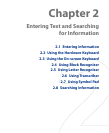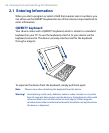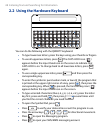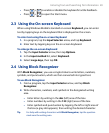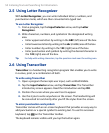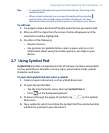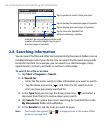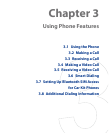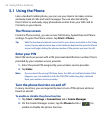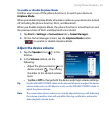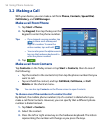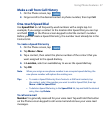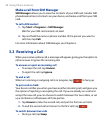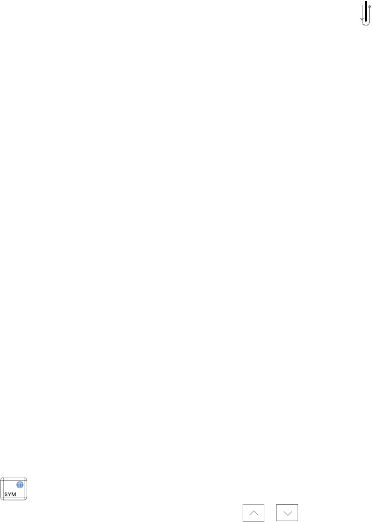
Entering Text and Searching for Information 51
Tips • To reposition the keyboard, tap and hold the title bar, then drag to the
desired location.
• When no text is selected, you can open the keyboard by using the
gesture (draw a line straight down and then straight up). For more
information about using Transcriber gestures, see Help on your device.
To edit text
1. In a program, draw a line from left to right across the text you want to edit.
2.
After you lift the stylus from the screen, the line disappears and the
selected text will be highlighted.
3.
Do either of the following:
• Rewrite the text.
• Use gestures to capitalize letters, insert a space, and so on. For
information about using Transcriber gestures, see Help on your
device.
2.7 Using Symbol Pad
Symbol Pad provides a comprehensive list of common numbers and symbols
such as parentheses, brackets, currency signs, punctuation marks, special
characters and more.
To open the Symbol Pad and select a symbol
1. Create or open a document, such as a Word document.
2.
To open the Symbol Pad:
• Tap the Input Selector arrow, then tap Symbol Pad; or
• Press on the hardware keyboard.
3.
To browse through the pages of symbols, tap / on the Symbol
Pad screen.
4.
Tap a symbol to select it and close the Symbol Pad. The selected symbol
will then be inserted in your document.