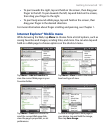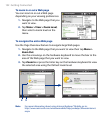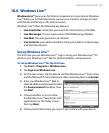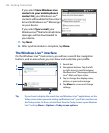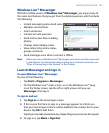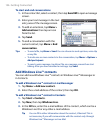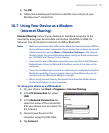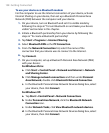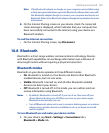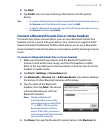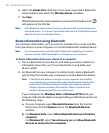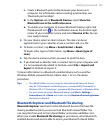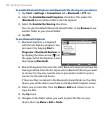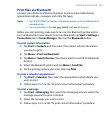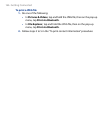Getting Connected 159
Note If the Bluetooth adapter or dongle on your computer was installed using
a third-party provided driver, open the Bluetooth software that came with
the Bluetooth adapter/dongle to connect your computer and device via
Bluetooth. Refer to the Bluetooth adapter/dongle documentation for more
information.
8. On the Internet Sharing screen on your device, check if a connected
status message is displayed, which indicates that your computer has
been successfully connected to the Internet using your device as a
Bluetooth modem.
To end the Internet connection
• On the Internet Sharing screen, tap Disconnect.
10.8 Bluetooth
Bluetooth is a short-range wireless communications technology. Devices
with Bluetooth capabilities can exchange information over a distance of
about eight meters without requiring a physical connection.
Bluetooth modes
Bluetooth on your device operates in three different modes:
• On. Bluetooth is turned on. Your device can detect other Bluetooth-
enabled devices, but not vice versa.
• Visible. Bluetooth is turned on, and all other Bluetooth-enabled
devices can detect your device.
• Off. Bluetooth is turned off. In this mode, you can neither send nor
receive information using Bluetooth.
Notes • By default, Bluetooth is turned off. If you turn it on, then turn off your
device, Bluetooth also turns off. When you turn on your device again,
Bluetooth automatically turns on.
• Turn off Bluetooth when not in use to conserve battery power, or in places
where using a wireless device is prohibited, such as on board an aircraft
and in hospitals.
To turn Bluetooth on and make your device visible
1. On your device, tap Start > Settings > Connections tab >
Bluetooth > Mode tab.