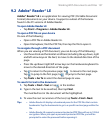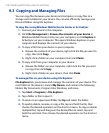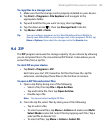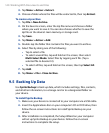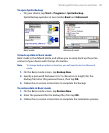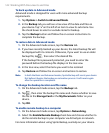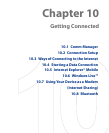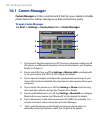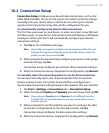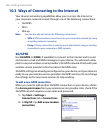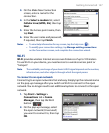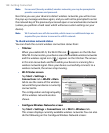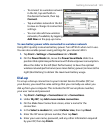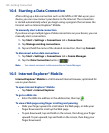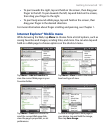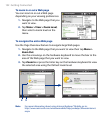Getting Connected 145
10.2 Connection Setup
Connection Setup configures your device’s data connections, such as 3G/
GPRS, WAP, and MMS, for you so that you do not need to enter the settings
manually onto your device. All you need to do is to select your network
operator, then Connection Setup does all the configuration for you.
To automatically configure the device’s data connections
The first time you power on your device, or when you insert a new SIM card
and then power on your device, Connection Setup will display a notification
message to inform you that it will automatically configure your device’s
connection settings.
1. Tap Yes on the notification message.
Note If your SIM card supports multiple network operator profiles, the next
message that appears will display network profile choices. Select the
profile you want to use and tap OK.
2. When prompted to automatically configure your device to the proper
network settings, tap Yes.
Connection Setup configures your device’s data connection settings.
3.
After the Connection Setup completes the configuration, tap Restart.
To manually select the network operator to use for data connections
You can also manually select your network operator from Connection
Setup’s settings screen. Connection Setup will then reconfigure your
device’s data connections settings based on the operator that you selected.
1.
Tap Start > Settings > Connections tab > Connection Setup.
2.
Select the network Country and Operator you want to use, then tap OK.
Note If you choose a Country and/or Operator that is different from the
installed SIM card network operator, you may not be able to access
network services.
3. When prompted to confirm whether you want to configure the data
connection settings based on the selected network, tap Yes.
Connection Setup configures the data connection settings.
4.
After the Connection Setup completes the configuration, tap Restart.