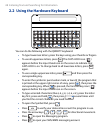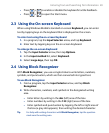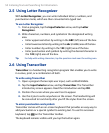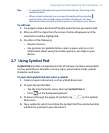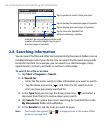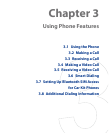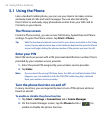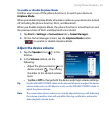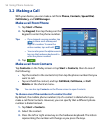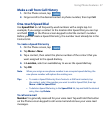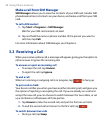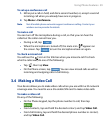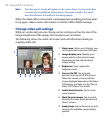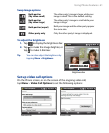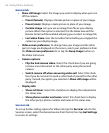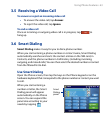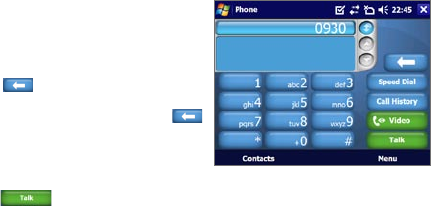
56 Using Phone Features
3.2 Making a Call
With your device, you can make a call from Phone, Contacts, Speed Dial,
Call History, and SIM Manager.
Make a call from Phone
1. Tap Start > Phone.
2.
Tap Keypad, then tap the keys on the
keypad to enter the phone number.
Tips • If you tapped a wrong number, tap
to erase each subsequent
digit of a number. To erase the
entire number, tap and hold .
•
You can also press the alphanumeric
keys on the hardware keyboard to
enter the phone number.
3. Tap .
Make a call from Contacts
Tap Contacts on the Today screen or tap Start > Contacts, then do one of
the following:
• Tap the contact in the contacts list, then tap the phone number that you
want to call.
• Tap and hold the contact, and tap Call Work, Call Home, or Call
Mobile on the shortcut menu.
Tip You can also tap Contacts on the Phone screen to open Contacts.
To choose one of the numbers of a contact to dial
By default, the mobile phone number (m) of a contact is dialed when you
make a call from Contacts. However, you can specify that a different phone
number is dialed instead.
1.
Tap Start > Contacts.
2.
Select the contact.
3.
Press the left or right arrow key on the hardware keyboard. The letters
representing the number will change as you press the keys.