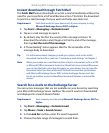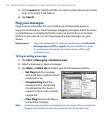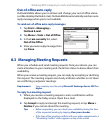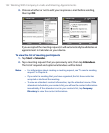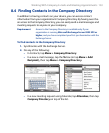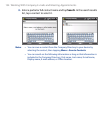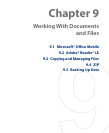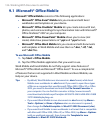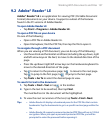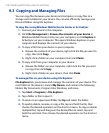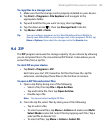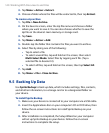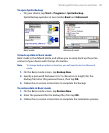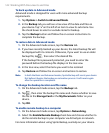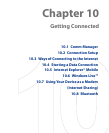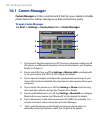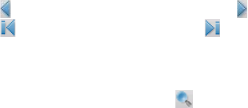
Working With Documents and Files 137
9.2 Adobe® Reader® LE
Adobe® Reader® LE is an application for viewing PDF (Portable Document
Format) documents on your device. It supports a subset of the features
found in the PC versions of Adobe Reader.
To open Adobe Reader LE
• Tap Start > Programs > Adobe Reader LE.
To open a PDF file on your device
Do one of the following:
•
Open a PDF file in Adobe Reader LE.
•
Open File Explorer, find the PDF file, then tap the file to open it.
To navigate through a PDF document
When you are viewing a PDF document, you can do any of the following:
• Use the vertical and horizontal scroll bars (including the up, down, right
and left arrow keys on the bars) to move to the desired direction of the
page.
• Press the up/down/right/left arrow keys on the hardware keyboard to
move to the desired direction of the page.
• Tap to return to the previous page; tap to move to the next page.
Tap to jump to the first page; tap to jump to the last page.
• Tap Tools > Go To to select the desired page to view.
To search for text in the document
1. Tap Tools > Find > Text or tap in the toolbar.
2.
Type in the text to be searched, then tap Find.
The matched text in the document will be highlighted.
3.
To view the next occurrence of the text, tap Tools > Find > Next.
Tips • Adobe Reader LE displays a bookmark pane for the PDF files that contain
bookmarks. Tap the bookmarks to go to a specific section/page within the
file.
• Adobe Reader LE supports password-protected PDF files with up to 128-bit
encryption. When you open a password-protected PDF file, you will be
prompted to enter the password before opening it.