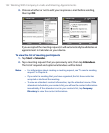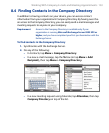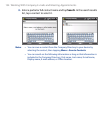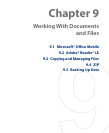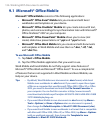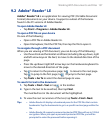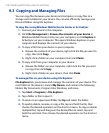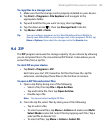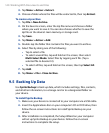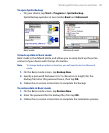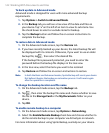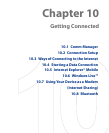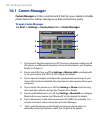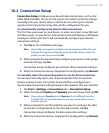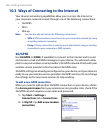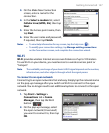140 Working With Documents and Files
3. Tap Menu > Action > Extract.
4.
Choose a folder where the files will be extracted to, then tap Extract.
To create a zip archive
1. Tap File > New Archive.
2.
On the Save As screen, enter the zip file name and choose a folder
where you want to save it. You can also choose whether to save the
zip file on the device’s main memory or storage card.
3.
Tap Save.
4.
Tap Menu > Action > Add.
5.
Double-tap the folder that contains the files you want to archive.
6.
Select files by doing one of the following:
• Tap to select a file.
• To select several files, tap and hold on the screen, then select
Multi-Select Mode. Select files by tapping each file. (Tap a
selected file to deselect it).
• To select all files, tap and hold on the screen, then tap Select All.
7.
Tap Add.
8.
Tap Menu > File > Close Archive.
9.5 Backing Up Data
Use Sprite Backup to back up data, which includes settings, files, contacts,
and all other information, to a storage card or to a designated folder on
your device.
To install Sprite Backup
1. Make sure your device is connected to your computer via a USB cable.
2.
Insert the Applications disc on your computer’s CD or DVD drive, then
follow the on-screen instructions to install Sprite Backup on your
device.
3.
After installation is completed, the Setup Wizard on your computer
will set up Sprite Backup on your device. Follow the on-screen
instructions to complete the setup.