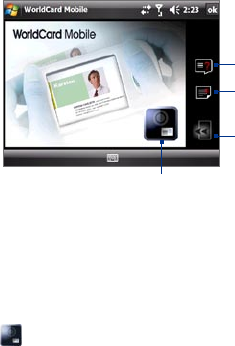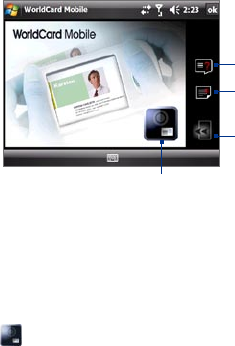
Using Other Applications 223
14.5 WorldCard Mobile
WorldCard Mobile lets you take a photo of a business card and easily export
the contact information on the card into your Contacts.
To open WorldCard Mobile
Tap Start > Programs > WorldCard Mobile.
Tap to view the
WorldCard Mobile
copyright information.
Tap to open the
WorldCard Mobile help.
Tap to open the Camera program
and take a photo of a business card.
Tap to exit WorldCard
Mobile.
Capture and export business card information
Capture a business card and export the card information as a new contact in
your Contacts list.
To capture a business card and export its information to Contacts
1. Tap on the WorldCard Mobile screen.
2.
Press the CAMERA button or tap the camera icon on the screen to take a
photo of the business card. Refer to Chapter 12 for details on how to use
the camera.
Tip Make sure that the business card is displayed completely in the Camera
screen before you take the photo, and that lighting is adequate.
3. On the WorldCard Mobile screen, tap Recognize.
Tips • If you want to retake the shot, tap Re-Capture.
• For better recognition, choose the
Language and Region based on the
language used in the business card.