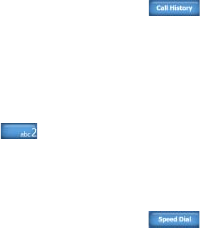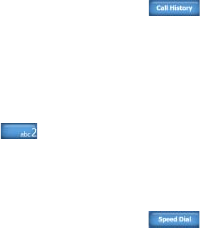
Using Phone Features 57
Make a call from Call History
1. On the Phone screen, tap .
2.
Finger-scroll to the desired contact or phone number, then tap Call.
One-touch Speed Dial
Use Speed Dial to call frequently-used numbers with a single tap. For
example, if you assign a contact to the location 2 in Speed Dial, you can tap
and hold on the Phone screen keypad to dial the contact’s number.
Before you can create a Speed Dial entry, the number must already be in the
Contacts list.
To create a Speed Dial entry
1. On the Phone screen, tap .
2.
Tap Menu > New.
3.
Tap a contact, then select the phone number of the contact that you
want assigned to the speed dial key.
4.
In Location, select an available key to use as the speed dial key.
5.
Tap OK.
Note When you assign a new phone number in an occupied speed dial key, the
new phone number will replace the existing one.
Tips • To create a Speed Dial entry from Contacts or SIM card contacts, tap
the contact, select the number you want to add to Speed Dial, then tap
Menu > Add to Speed Dial.
• To delete a Speed Dial entry, in the Speed Dial list, tap and hold the desired
entry, then tap Delete.
To call voice mail
Number 1 is generally reserved for your voice mail. Tap and hold this button
on the Phone screen keypad to call voice mail and retrieve your voice mail
messages.