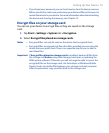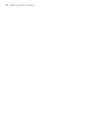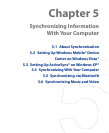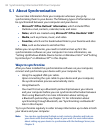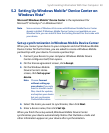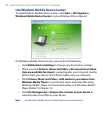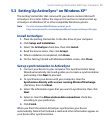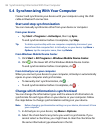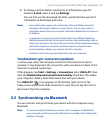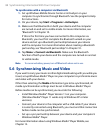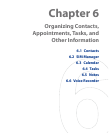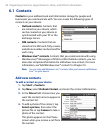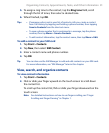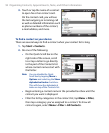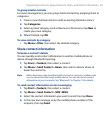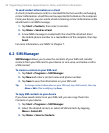Synchronizing Information With Your Computer 87
3. To change synchronization settings for an information type, for
instance, E-mail, select it and tap Settings.
You can then set the download size limit, specify the time period of
information to download, and more.
Notes • Some information types such as Favorites, Files and Media cannot be
selected in ActiveSync Options on your device. You can only select or
clear these items from your computer’s Windows Mobile Device Center or
ActiveSync.
• A computer can have sync partnerships with many different Windows
Mobile powered devices, but a device can have sync partnerships with at
most two computers. To ensure that your device will synchronize properly
with both computers, set up the second computer using the same
synchronization settings you used on the first computer.
• Outlook e-mail can be synchronized with only one computer.
Troubleshoot sync connection problem
In some cases, when the computer connects to the Internet or a local
network, it may disconnect the connection with your device in favor of the
Internet or network connection.
If this happens, tap Start > Settings > Connections tab > USB to PC, then
clear the Enable advanced network functionality check box. This makes
your computer utilize a serial USB connection with your device.
The USB to PC ( ) icon appears on the bottom right corner of the
Today screen when serial USB connection is used. You can tap this icon to
disconnect from the computer.
5.5 Synchronizing via Bluetooth
You can connect and synchronize your device with the computer using
Bluetooth.
Note To connect and synchronize your device with a computer via Bluetooth,
your computer must have a built-in Bluetooth or installed with a Bluetooth
adapter or dongle.