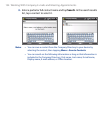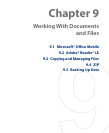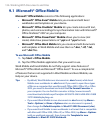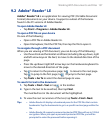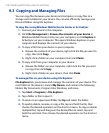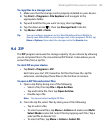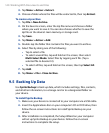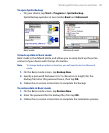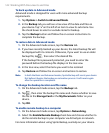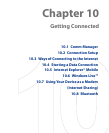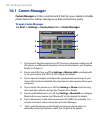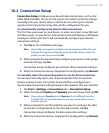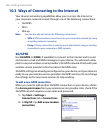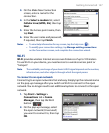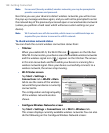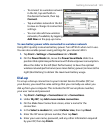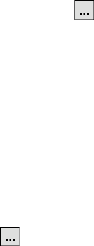
142 Working With Documents and Files
To back up data in Advanced mode
Advanced mode is designed for users with more advanced backup
requirements.
1.
Tap Options > Switch to Advanced Mode.
2.
In the Backup tab, you will see a tree view of the data and files on
your device. Tap “+” on the left of an item to view its sub-items. Use
the check boxes to select or exclude items for backup.
3.
Tap the Backup button and follow the on-screen instructions to
complete the backup.
To restore data in Advanced mode
1. On the Advanced mode screen, tap the Restore tab.
2.
If you have recently backed up your device, the latest backup file will
be displayed with its contents. Otherwise, if you want to use an older
backup file, tap , then select the desired file.
If the backup file is password protected, you need to enter the
password before the backup file displays in the tree view.
3.
In the tree view, select the items you want to be restored.
4.
Tap Restore and follow the on-screen instructions to restore.
Note In both the Basic and Advanced modes, Sprite Backup soft resets your device
first before it begins the backup or restoration process. It soft resets again
after the operation is completed.
To change the backup location and file name
1.
On the Advanced mode screen, tap the Backup tab.
2.
Tap , then enter the backup file name and choose whether to save
the file to the Storage Card or the My Documents folder on your
device.
3.
Tap OK.
To enable remote backup to a computer
1. On the Advanced mode screen, tap Options > Networking.
2.
Select the Enable Remote Backup check box and choose whether to
do the remote backup to your computer via ActiveSync or network.
For more information about using Sprite Backup, see Help on your device.