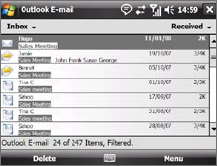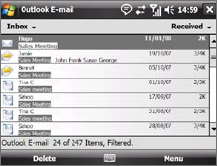
Exchanging Messages 121
Filter the Inbox message list
When the Inbox on your device is full of messages, it may be difficult to
browse and locate a desired message. You can filter your Inbox to display
only the messages that contain a particular sender or subject you are
searching for.
To filter your Inbox
Enter the sender name or e-mail subject
you want to look for. As you tap characters,
the message list narrows down to the
conditions you have set.
For example, entering “S”, then “A” narrows
the list to only the e-mails that contain
sender names and e-mail subjects that
start with “SA”
View and reply to messages
To read an incoming message
By default, only the first few kilobytes of a message are shown when you
open an incoming message. To read the whole message do one of the
following:
• Finger-scroll to the end of the message and tap Get entire message
and any attachments (POP3 e-mail account) or Get the rest of this
message (Outlook/IMAP4 e-mail account).
• Tap Menu > Download Message.
The message is downloaded immediately.
Note • The Fetch Mail feature, which is also available for POP3/IMAP4 e-mail
accounts, downloads an entire e-mail immediately without the need for you
to perform a full Send/Receive action. This limits the download to just the
e-mail message that you want and helps save data cost.
• If your company is running Microsoft Exchange Server 2007, the message
downloads immediately without waiting until the next time you synchronize.
For more information about working with company e-mails, see Chapter 8.