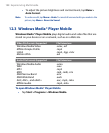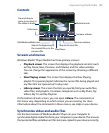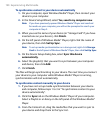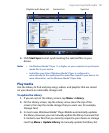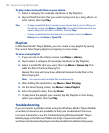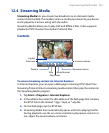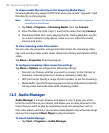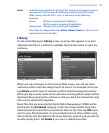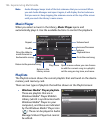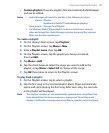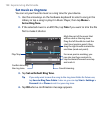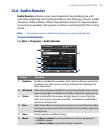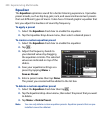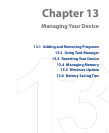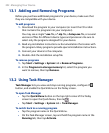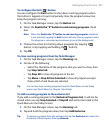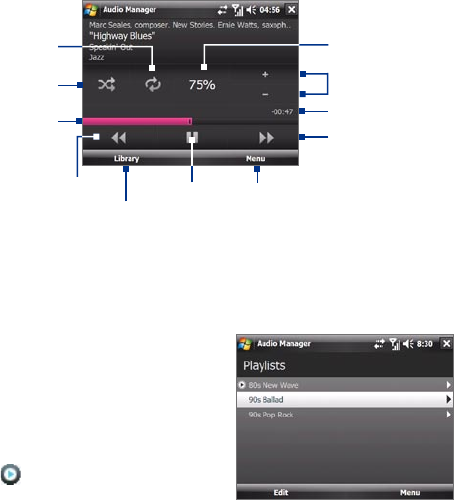
196 Experiencing Multimedia
Note Audio Manager keeps track of the last submenu that you accessed. When
you exit Audio Manager and open it again, it will display the last submenu
that you were in. Keep tapping the submenu name at the top of the screen
until you reach the Library's main screen.
Music Player
When you select a music in the Library, Music Player opens and
automatically plays it. Use the available buttons to control the playback.
Repeat
Shuffle
Playback time
Play/Pause
Increase/Decrease
volume
Return to the previous song
Return to the
Library screen
Go to the next song
Volume level
Open a menu where you can choose
to add the current song to a playlist,
set the song as ring tone, and more.
Drag the slider to
move forward or
backward in a song.
Playlists
The Playlists screen shows the current playlists that are found on the device
memory and memory card.
There are two types of playlists that will be shown on the Playlist screen:
• Windows Media® Player playlists.
These are playlists that are in
Windows Media® Player Mobile’s
Library (which is synchronized with
Windows Media® Player on your
computer), and these are indicated
by the Windows Media® Player icon
( ). These can be played in Audio
Manager’s Music Player but cannot
be edited.