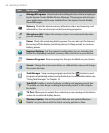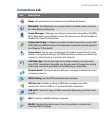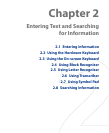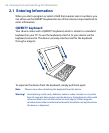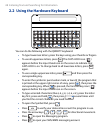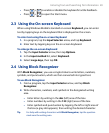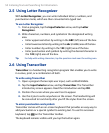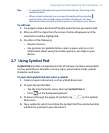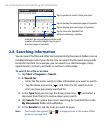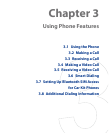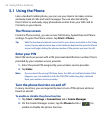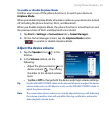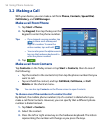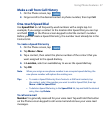50 Entering Text and Searching for Information
2.5 Using Letter Recognizer
With Letter Recognizer, you can write individual letters, numbers, and
punctuation marks, which are then converted into typed text.
To use Letter Recognizer
1. From a program, tap the Input Selector arrow, and tap Letter
Recognizer.
2.
Write characters, numbers, and symbols in the designated writing
area.
• Enter uppercase letters by writing in the ABC (left) area of the box.
• Enter lowercase letters by writing in the abc (middle) area of the box.
• Enter numbers by writing in the 123 (right) area of the box.
• Enter punctuation and symbols by writing the desired character in
the 123 (right) area of the box.
Tip For help with writing characters, tap the question mark near the writing area.
2.6 Using Transcriber
Transcriber is a handwriting recognition program that enables you to write
in cursive, print, or a combination of both.
To write using Transcriber
1. Open a program that accepts user input, such as Word Mobile.
2.
Tap the Input Selector arrow, and tap Transcriber. The Transcriber
introductory screen appears. Read the introduction and tap OK.
3.
Position the cursor where you want text to appear.
4.
Use the stylus to write anywhere on the screen. The handwriting will
be converted to text shortly after you lift the stylus from the screen.
To enter punctuation and symbols
Transcriber comes with an on-screen keyboard that provides an easy way to
add punctuation or a special symbol to existing text. To use this onscreen
keyboard, tap on the Transcriber toolbar.
The keyboard remains visible until you tap the button again.