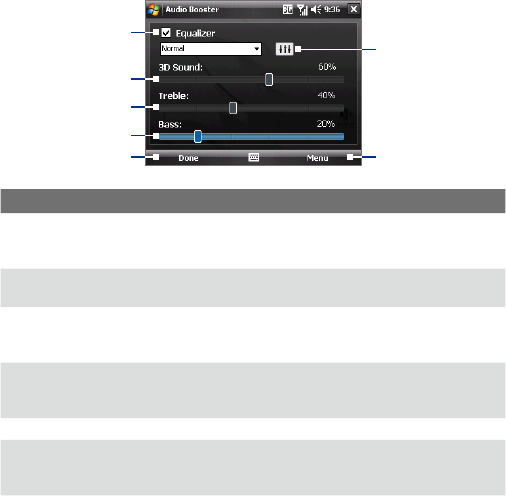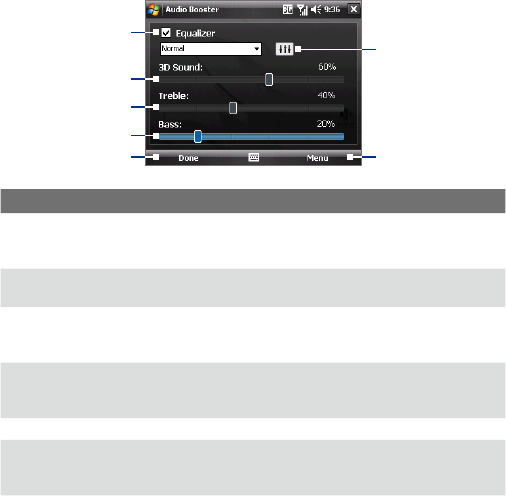
Experiencing Multimedia 199
12.6 Audio Booster
Audio Booster enhances your music experience by providing you with
controls for adjusting sound settings while you are listening to music. It adds
3D sound, treble and bass effects, and provides controls for adjusting them.
It even has an equalizer with presets as well as a control panel for fine tuning
sound.
Note You need to connect a headset to the device to open Audio Booster.
To open Audio Booster
Tap Start > Programs > Audio Booster.
1
2
3
4
1
6
5
Control Function
1 Equalizer Enables or disables the equalizer. Select the check box to enable the
equalizer and to fine tune its settings, if desired. See “Equalizer” for
more information.
2 3D Sound Adds a three-dimensional effect to sound. Drag the slider to increase or
decrease the effect. To disable the 3D effect, adjust the setting to 0%.
3 Treble Adds a treble effect to increase the high tones in sound. Drag the
slider to increase or decrease the effect. To disable the treble effect,
adjust the setting to 0%.
4 Bass Adds a bass effect to increase the low tones in sound. Drag the slider
to increase or decrease the effect. To disable the bass effect, adjust the
setting to 0%.
5 Done Tap to apply the modified settings.
6 Menu • Tap Menu > Cancel to exit Audio Booster without applying the
modified settings:
• Tap Menu > Reset to revert all settings to default.