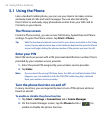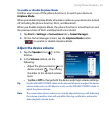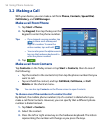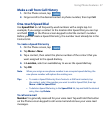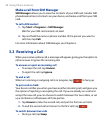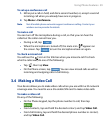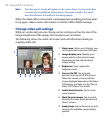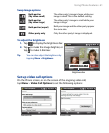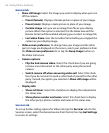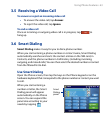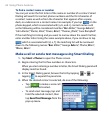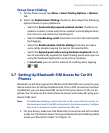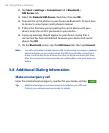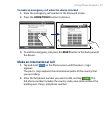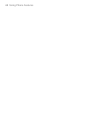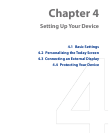62 Using Phone Features
General tab
• Show still image. Select the image you want to display when you turn
off the camera.
• Preset (female). Displays a female picture in place of your image.
• Preset (male). Displays a male picture in place of your image.
• Custom image. Lets you use an image from file as your display
picture. When this option is selected, the File Name box and the
Browse button will be enabled, allowing you to select an image file.
• Last video frame. Uses the last video frame before you stopped the
camera as your display image.
• Video screen preference. To change how your image and the other
party’s image are displayed on the screen, select your preference from
the Video screen preference list or tap the Swap Image button on
the Video Call screen.
• Camera options:
• Flip the 2nd camera video. Select this check box if you are going
to show a text document to the other party using the second
camera.
• Switch camera off when answering video call. Select this check
box if you do not want to send a video feed of yourself to the other
party. Instead, the option you selected in Show still image will be
displayed.
• Display info:
• Show call timer. Select this check box to display the call period in
the status area.
• Show phone number and name. Select this check box to display
the other party’s phone number and name in the status area.
Services tab
To set up further calling options for Video Call, tap the Services tab. On the
Services screen, select the desired service from the list, then tap Get Settings
to access its settings.