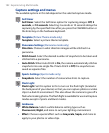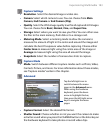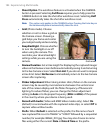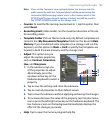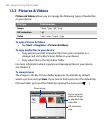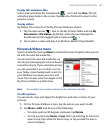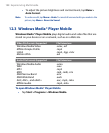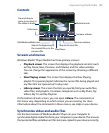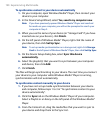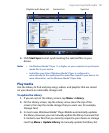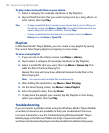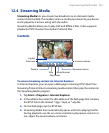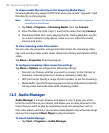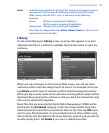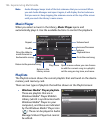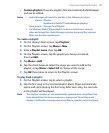190 Experiencing Multimedia
To synchronize content to your device automatically
1. On your computer, open Windows Media® Player, then connect your
device to your computer.
2.
In the Device Setup Wizard, select Yes, search my computer now.
Note If you have previously opened Windows Media® Player and searched
for media on your computer, you will not be prompted to search your
computer in Step 2.
3. When you see the name of your device (or “Storage Card” if you have
inserted one on your device), click Finish.
4.
On the left panel of Windows Media® Player, right-click the name of
your device, then click Set Up Sync.
Note To set up media synchronization on a storage card, right-click Storage
Card in the left panel of Windows Media® Player, then click Set Up Sync.
5. On the Device Setup dialog box, select Sync this device
automatically.
6.
Select the playlist(s) that you want to sync between your computer
and device, then click Add.
7.
Click Finish.
The files will begin synchronizing to your device. The next time you connect
your device to your computer while Windows Media® Player is running,
synchronization will start automatically.
To synchronize content manually to your device
1. If you have not set up media synchronization between your device
and computer, follow steps 1 to 3 in “To synchronize content to your
device automatically”.
2.
Click the Sync tab on the Windows Media® Player of your computer.
Select a Playlist or a Library on the left panel of the Windows Media®
Player.
3.
From the Content List, drag the media files that you want to sync to
your device and drop them to the Sync List.