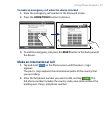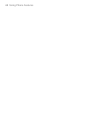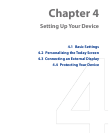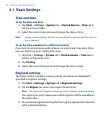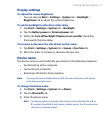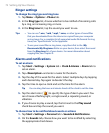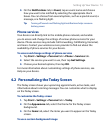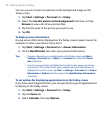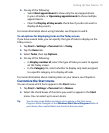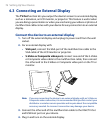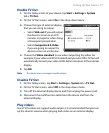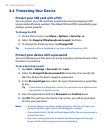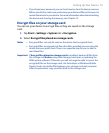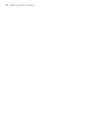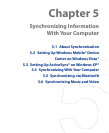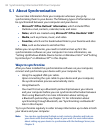Setting Up Your Device 75
4. Do any of the following:
• Select Next appointment to show only the next appointment
in your schedule, or Upcoming appointments to show multiple
appointments.
• Clear the Display all day events check box if you do not want to
display all-day events.
For more information about using Calendar, see Chapters 6 and 8.
To set options for displaying tasks on the Today screen
If you have several tasks, you can specify the type of tasks to display on the
Today screen.
1.
Tap Start > Settings > Personal tab > Today.
2.
Tap the Items tab.
3.
Select Tasks, then tap Options.
4.
Do any of the following:
• In Display number of, select the type of tasks you want to appear
on the Today screen.
• In the Category list, select whether to display only tasks assigned
to a specific category or to display all tasks.
For more information about creating tasks on your device, see Chapter 6.
Customize the Start menu
You can choose which items appear in the Start menu.
1.
Tap Start > Settings > Personal tab > Menus.
2.
Select the check boxes of the items you want to appear in the Start
menu. You can select up to seven items.
Tip You can also create folders and shortcuts to appear in the Start menu
Programs folder. Navigate to the /Windows/Start Menu/Programs folder of
your device, then create folders and shortcuts that you want.