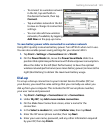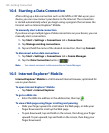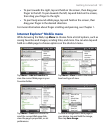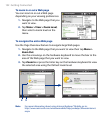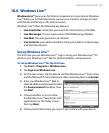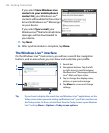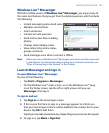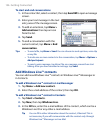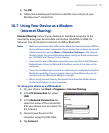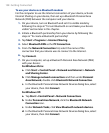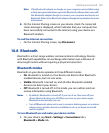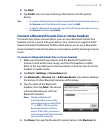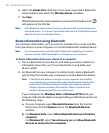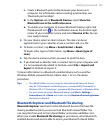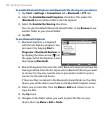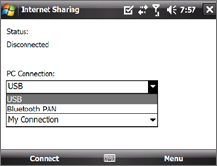
Getting Connected 157
4. Tap OK.
5.
Follow the remaining instructions to add the new contact to your
Windows Live™ contact list.
10.7 Using Your Device as a Modem
(Internet Sharing)
Internet Sharing connects your desktop or notebook computer to the
Internet by using your device’s data connection (3G/GPRS or EDGE, for
instance). You can choose to connect via USB or Bluetooth.
Notes • Make sure your device has a SIM card installed, and your device has a GPRS or
phone dial-up modem connection. If your device has not been set up with
a data connection yet, tap Menu > Connection Settings on the Internet
Sharing screen. For more information about setting up these connections,
see “3G/GPRS” and “Dial-up” in this chapter.
• If you want to use a USB cable connection, you must first install Windows
Mobile Device Center or Microsoft ActiveSync version 4.5 or later on the
computer.
• If want to use a Bluetooth connection, make sure your computer has built-in
Bluetooth capability. If your computer does not have Bluetooth, you can
connect and use a Bluetooth adapter or dongle.
• Before using Internet Sharing, disconnect from Windows Mobile Device
Center or ActiveSync on your computer.
To set up your device as a USB modem
1. On your device, tap Start > Programs > Internet Sharing.
2. In the PC Connection list, select
USB.
3. In the Network Connection list,
select the name of the connection
that your device uses to connect to
the Internet.
4.
Connect your device to the
computer using the USB cable.
5.
Tap Connect.