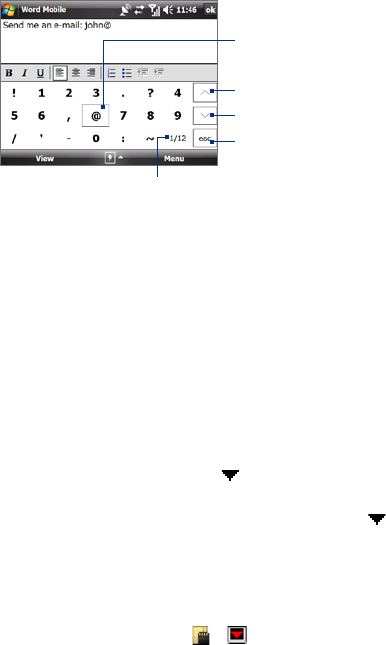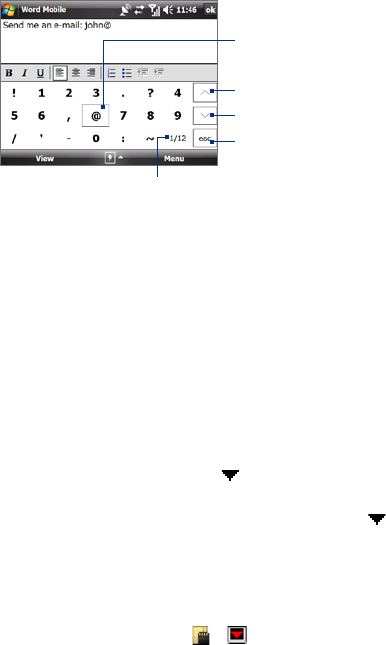
52 Entering Text and Searching for Information
Tap a symbol to insert it into your text.
Tap to close the Symbol Pad
without selecting a symbol.
Indicates the current page and the total
number of symbol pages. Tap to go to
the next page of symbols.
Tap to display the previous page of symbols.
Tap to display the next page of symbols.
2.8 Searching Information
You can search for files and other items stored in My Documents folder or on an
installed storage card of your device. You can search by file name or by words
located in the item. For example, you can search in e-mail messages, notes,
appointments, contacts, and tasks, as well as in online Help.
To search for a file or an item
1. Tap Start > Programs > Search.
2.
In Search for:
• Enter the file name, word, or other information you want to search.
• Tap the down arrow icon ( ), and from the list, select an item
that you have previously searched for.
3.
In the Type field, you can tap the down arrow icon ( ) and select a
data type from the list to narrow down your search.
4.
Tap Search. The system then starts searching for matched files in the
My Documents folder and subfolders.
5.
In the Results list, tap the item you want to open.
Note The storage card symbol ( or ) is displayed next to the names of files
saved on a storage card.