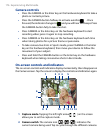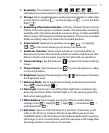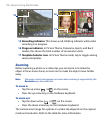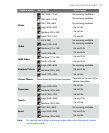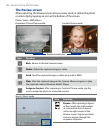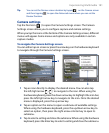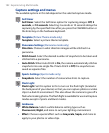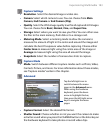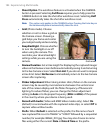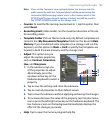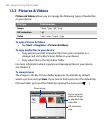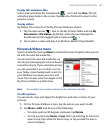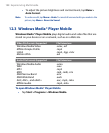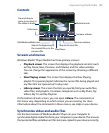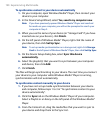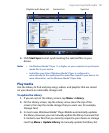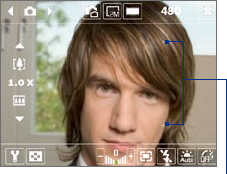
184 Experiencing Multimedia
• Shoot Option. The autofocus feature is activated when the CAMERA
button is pressed. Selecting Full Press requires you to fully press the
CAMERA button to take the shot after autofocus is set. Selecting Half
Press automatically takes the shot after autofocus is set.
Note This option only applies to the CAMERA button. Pressing the Enter key on
the hardware keyboard automatically takes the shot.
• Grid (Photo mode). Choose
whether or not to show a grid on
the Camera screen. Showing a
grid helps you frame and center
your subject easily and accurately.
• Keep Backlight. Choose whether
to turn the backlight on or off
when using the camera. This
overrides your device backlight
settings while you are using the
camera. Grid marks
• Review Duration. Set a time length for displaying the captured image/
video on the Review screen before automatically saving it and returning
to the live Camera screen. Select No Limit if you do not want to impose
a time limit. Select No Review to immediately return to the live Camera
screen after capturing.
• Flicker Adjustment. When taking indoor shots, flicker on the camera
screen may be caused by inconsistencies between the vertical scan
rate of the camera display and the flicker frequency of fluorescent
lighting. To reduce flicker, you can change the flicker adjustment
setting to Auto or to the proper frequency (50Hz or 60Hz) of the power
in the country where your device is being used.
• Record with Audio (Video and MMS Video modes only). Select On
(default) to record audio with the captured video clips, or select Off to
capture video without audio.
• Prefix. When Default is selected as the prefix, the file name of each
new captured file is set to “IMAGE” or “VIDEO” followed by a sequential
number, for example: IMAGE_001.jpg. You may also choose to name
files using either the current Date or Date & Time as the prefix.