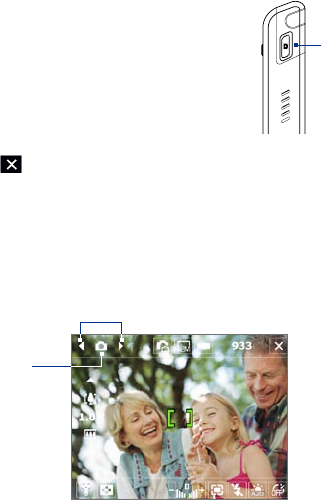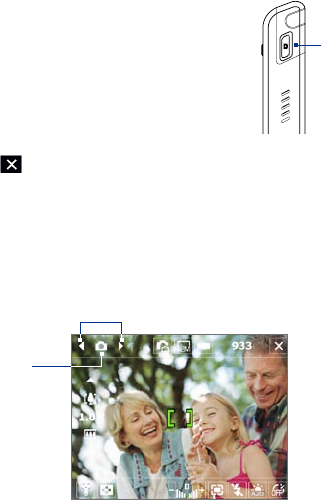
12.1 Camera
Taking photos and recording video clips along with audio are easy with your
device’s built-in cameras.
To open the Camera screen
Do one of the following:
• Press the CAMERA button on your device.
• Tap Start > Programs > Camera.
• Tap Start > Programs > Pictures and Videos >
Camera icon.
CAMERA
button
To exit the Camera
Tap the Exit icon ( ) on the Camera screen.
Capture modes
The camera on your device allows you to capture pictures and video clips by
using various built-in modes that provide you flexibility in taking your shots.
The Camera mode is set to the Photo capture mode by default. The upper left
corner of the screen displays the active capture mode.
Tap to change the capture mode.
Current
capture mode
To change the capture mode
• Tap the left or right arrows next to the capture mode icon.
•
Press the left or right arrow key on the hardware keyboard.
174
Experiencing Multimedia