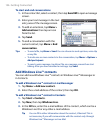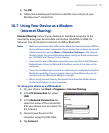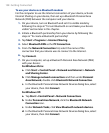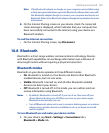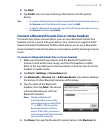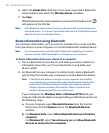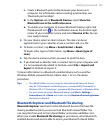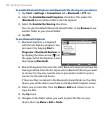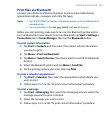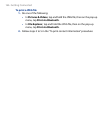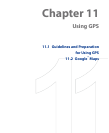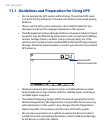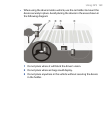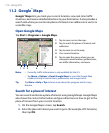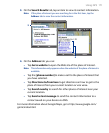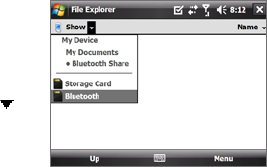
164 Getting Connected
To enable Bluetooth Explorer and Bluetooth file sharing on your device
1. Tap Start > Settings > Connections tab > Bluetooth > FTP tab.
2.
Select the Enable Bluetooth Explorer check box. This makes the
\Bluetooth device folder visible in the File Explorer.
3.
Select the Enable File Sharing check box.
You can use the default Bluetooth shared folder, or tap Browse to use
another folder as your shared folder.
4.
Tap OK.
To use Bluetooth Explorer
1. Bluetooth Explorer is integrated
with the File Explorer program. You
can open it by tapping Start >
Programs > Bluetooth Explorer or
by tapping the down arrow ( ) on
the upper left of File Explorer screen
then tapping Bluetooth.
2. Bluetooth Explorer then scans for other Bluetooth devices that have file
sharing enabled. From the list, tap to select a Bluetooth device you want
to connect to. You may need to enter a passcode in order for you to
connect to the selected device.
If there are files contained in the Bluetooth shared folder on the other
device, you will be able to see them on the Bluetooth Explorer screen.
3.
Select one or more files, then tap Menu > Edit and choose to cut or
copy the files.
4.
Tap Up twice.
5.
Navigate to the folder where you want to paste the files on your
device, then tap Menu > Edit > Paste.