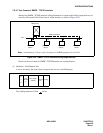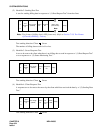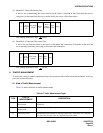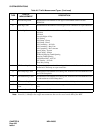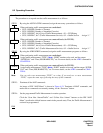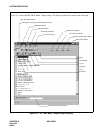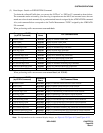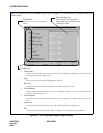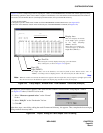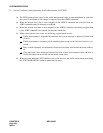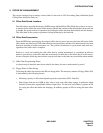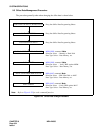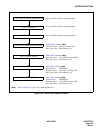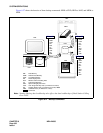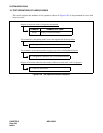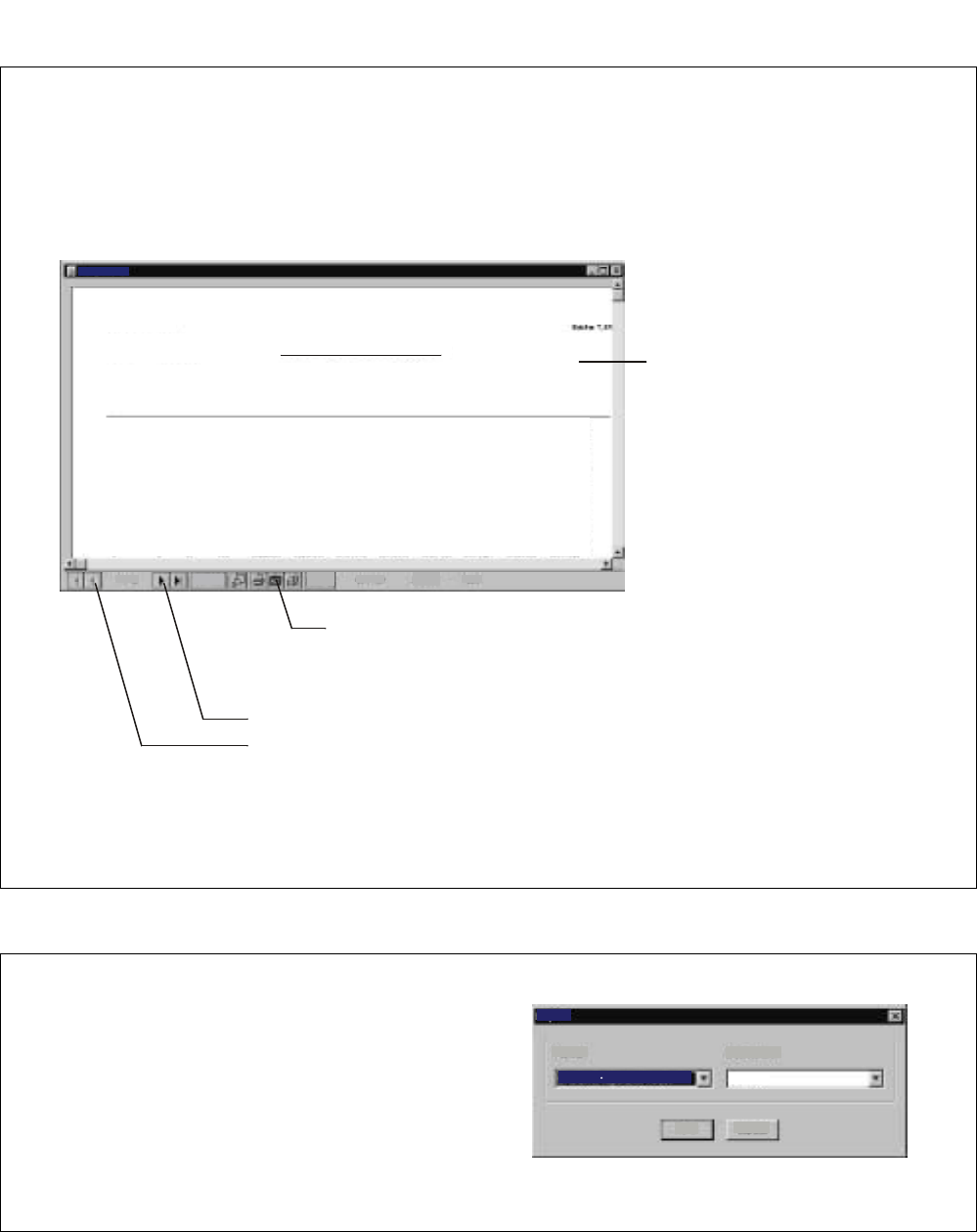
NDA-24300 CHAPTER 6
Page 431
Issue 1
SYSTEM OPERATIONS
Figure 6-23 “Listup Report” Window when “View Database” is Selected (Example)
Figure 6-24 “Export” Dialog for Traffic Report Text File Saving
Format:
Destination:
OK
Cancel
Disk file
Character separated values
Export
The dialog box, as show
n below, appears, if the “Save Text File” button is selected on the “Listup Report” window
(see Figure 6-23 above). If the file is to be saved:
1. Select “Character-separated values” on the “Format”
list box.
2. Select “Disk file” on the “Destination” list box.
3. Click OK.
After these steps, a new dialog, asking the saved file name and directory, also appears. Then, complete the data saving by
filling out these necessary items.
CloseCancel
[ TROUBLE :: DTFA ]
Start Time: 12/25 12:00
End Time: 12/25 13:00
Module Group Unit Group Type Level 0 Level 1 Level 2 Level 3 Level 4 Level 5 Level 6 Level 7
0 0 0 CCS 09252.000 09215.859 09179.718 09143.576 09107.435 09071.294 09035.153 08999.012
0 0 1 CCS 09252.000 09215.859 09179.718 09143.576 09107.435 09071.294 09035.153 08999.012
0 0 2 CCS 09252.000 09215.859 09179.718 09143.576 09107.435 09071.294 09035.153 08999.012
0 0 3 CCS 09252.000 09215.859 09179.718 09143.576 09107.435 09071.294 09035.153 08999.012
0 0 4 CCS 09252.000 09215.859 09179.718 09143.576 09107.435 09071.294 09035.153 08999.012
0 0 5 CCS 09252.000 09215.859 09179.718 09143.576 09107.435 09071.294 09035.153 08999.012
0 0 6 CCS 09252.000 09215.859 09179.718 09143.576 09107.435 09071.294 09035.153 08999.012
0 0 7 CCS 09252.000 09215.859 09179.718 09143.576 09107.435 09071.294 09035.153 08999.012
0 0 8 CCS 09252.000 09215.859 09179.718 09143.576 09107.435 09071.294 09035.153 08999.012
0 0 9 CCS 09252.000 09215.859 09179.718 09143.576 09107.435 09071.294 09035.153 08999.012
0 0 10 CCS 09252.000 09215.859 09179.718 09143.576 09107.435 09071.294 09035.153 08999.012
0 0 11 CCS 09252.000 09215.859 09179.718 09143.576 09107.435 09071.294 09035.153 08999.012
0 0 12 CCS 09252.000 09215.859 09179.718 09143.576 09107.435 09071.294 09035.153 08999.012
0 0 13 CCS 09252.000 09215.859 09179.718 09143.576 09107.435 09071.294 09035.153 08999.012
0 0 14 CCS 09252.000 09215.859 09179.718 09143.576 09107.435 09071.294 09035.153 08999.012
* Terminal Traffic Data (DTF101) *
ABCDE
Listup Report
1 / 2
69 of 69
Total: 69
100%
Figure 6-23 shows a sample image of the “Listup Report” window for the DTFD/DTFDN command. This window appears by taking
the following operations, and is used to obtain a sequence of Traffic data, so far collected and stored in the database. The window is
also used to save the Traffic data text (now displayed in the window) onto your desired PC directory.
- To activate this window:
1. Designate a specific “Traffic Data” TYPE out of the DTFD/DTFDN command check boxes. (see Figure 6-22).
2. Press the “View Database” button on the left-bottom part of the DTFD/DTFDN command (see Figure 6-22).
Display Area
This area displays the details
on the Traffic report, specified
by the “Page (UP)/Page
(DOWN)” buttons.
Shown here is an example of a
certain first page of “Terminal
Traffic Data (DTF101).”
Save Text File
When saving the currently displayed text page, press this button.
Then, a dialog box, as shown in Figure 6-24, appears.
Page (UP)
Page (DOWN)
Any Traffic data, now in the database, can easily be found via these buttons. Select “UP” or
“DOWN,” according to the text display pattern: “the newest the first, the oldest the last.”
Note
Note:
When this window is activated, the initial text to appear is the newest file data, out of a sequence of Traffic reports. Like
this, the newest text (in the database) appears on the first page, and the next new, the next page.