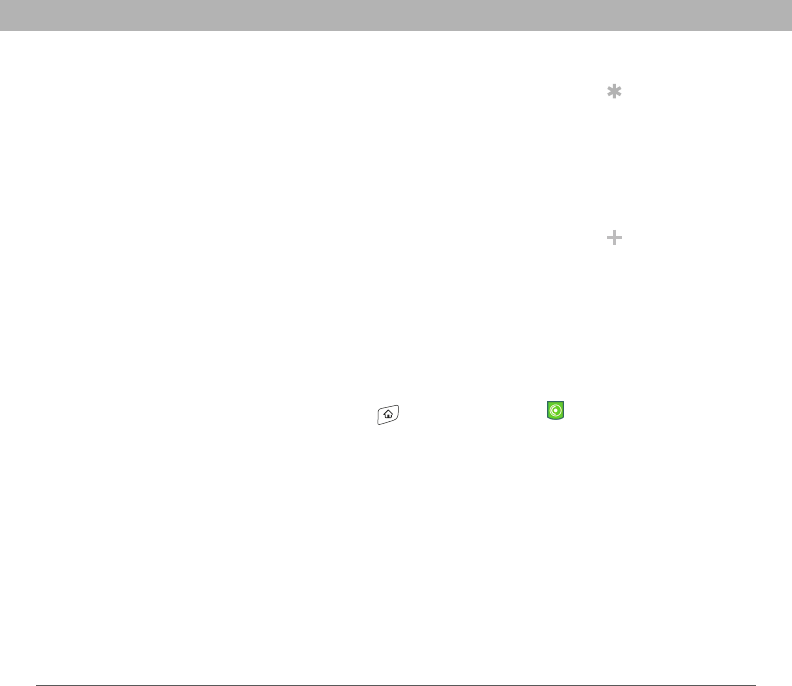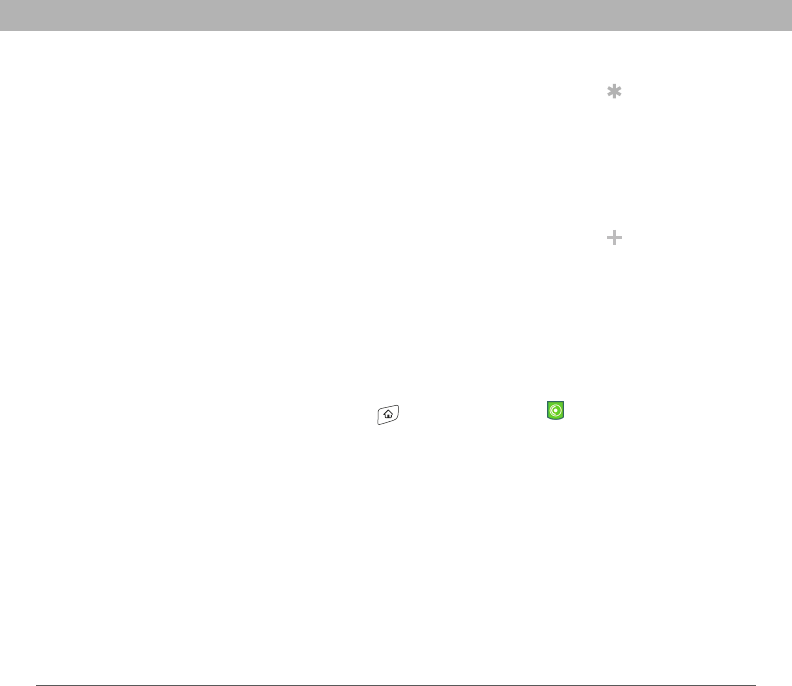
Using Your Treo 700P Smartphone 157
Pocket Tunes™
Transferring MP3 files from your computer
The Pocket Tunes software that comes with your smartphone is
compatible with the popular MP3 audio file format. If your MP3 files are
already on your computer’s hard drive, you need to transfer them to
your smartphone to listen to them on your smartphone.
If an expansion card is inserted into the smartphone, Windows Media
Player copies the MP3 files to the expansion card. If you don’t have an
expansion card inserted, the MP3 files are copied to your smartphone’s
memory.
[ ! ] IMPORTANT You must synchronize your smartphone with your
computer at least once before you can transfer MP3 files from your
computer.
0
Tip
Windows Do not
press the sync button
on your cable.
Windows Media Player
transfers the files, so
there’s no need to do
anything.
Did You Know?
You can also use a card
reader accessory (sold
separately) to transfer
MP3 files from your
computer to your
expansion card. Create
a Music_Audio folder
in the root directory of
the card, and store
your MP3 files in this
folder.
1. Connect your smartphone to your computer with the USB
sync cable.
2. On your smartphone, go to Applications and select pTunes .
3.
OPTIONAL Insert an expansion card into your smartphone.