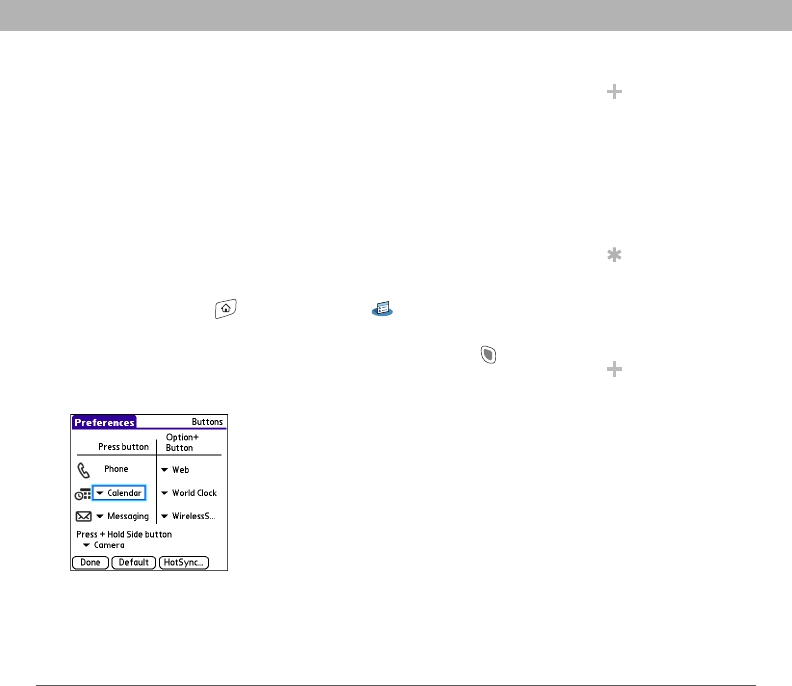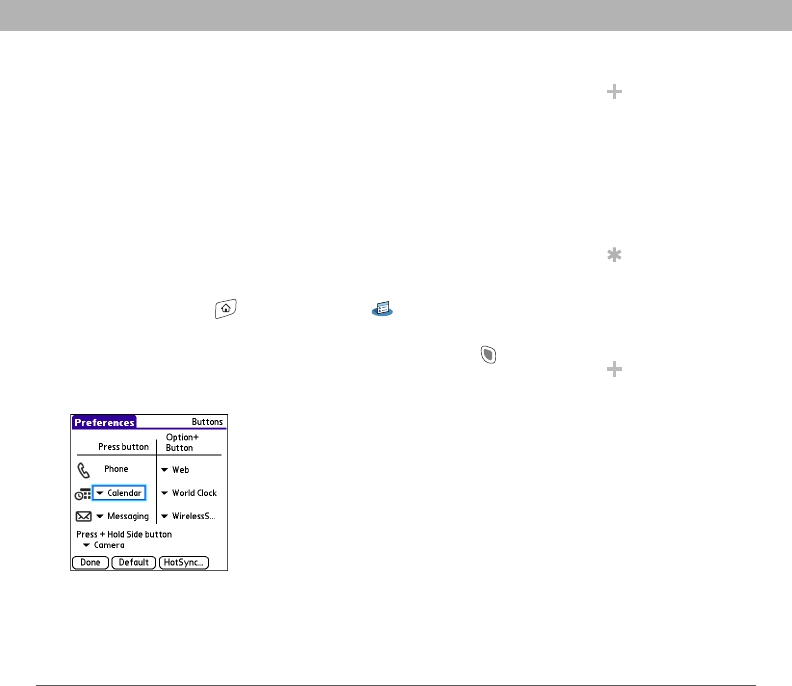
Using Your Treo 700P Smartphone 230
Applications settings
Reassigning buttons
With Buttons Preferences you can select which applications are
associated with the quick buttons and the Side button on your Treo
smartphone. You can assign a primary and secondary application to
each of the three quick buttons that open an application.
[ * ] NOTE We recommend that you keep the primary button
assignments on the factory settings until you become comfortable with
the features of your smartphone. If you do change the primary button
assignments, remember that the instructions in this guide and in the
other help features refer to the original button settings.
0
Did You Know?
You can also choose an
application to open
with the sync button
on the USB sync cable.
To change this setting,
select HotSync on the
Buttons Preferences
screen.
Tip
To restore all the
buttons and key
combinations to their
factory settings, select
Default.
Did You Know?
Some third-party
applications
automatically take
over a button when
you install the
application.
1. Go to Applications and select Prefs .
2. Select Buttons.
3. Select the pick list next to the button, select the Option + Button
combination you want to reassign, or select the Press + Hold Side
button pick list, and then select an application.
4. Select Done.