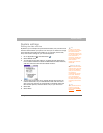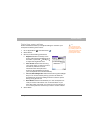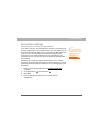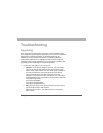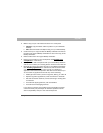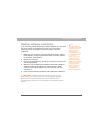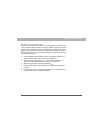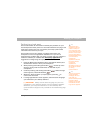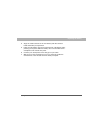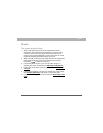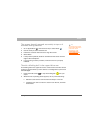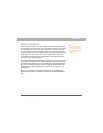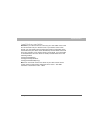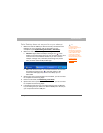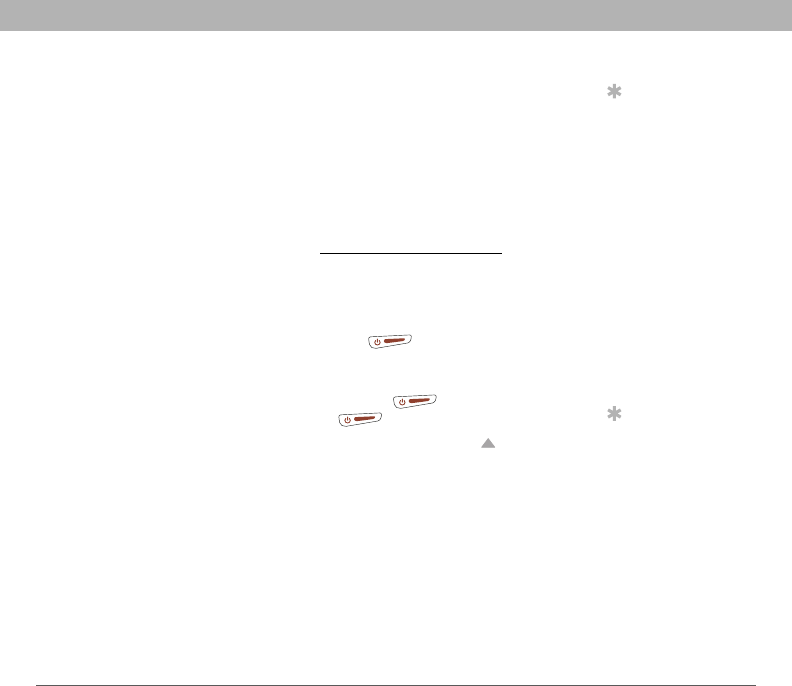
Using Your Treo 700P Smartphone 251
Resetting your smartphone
Performing a hard reset
A hard reset erases all information and third-party software on your
Treo smartphone. Never perform a hard reset without first trying a soft
reset and a system reset. You can restore previously synchronized
information the next time you sync.
A hard reset may tell you whether a problem stems from your
smartphone or from an application installed on it. If you do not
experience the problem after you perform a hard reset, the problem is
related to software you installed. See Third-party applications
for
suggestions on diagnosing third-party software issues.
0
Tip
Some third-party
applications do not
create a backup on
your computer when
you synchronize. If you
perform a hard reset,
you may lose data in
these applications and
you will need to
reinstall the
application after the
hard reset. Please
contact the
application’s
developer to find out
which data is backed
up during
synchronization.
Tip
If you do not see the
“Erase all data?”
message, the hard
reset was not
performed. Retry these
procedure steps,
making sure to hold
Power/End until the
logo screen appears.
1. Press the Battery Door Release button, and slide the battery door
downward to remove it from your smartphone.
2. While pressing and holding Power/End , use the tip of the
stylus to gently press the reset button on the back of your
smartphone.
3. Continue pressing and holding Power/End . When the logo
screen appears, release Power/End .
4. When the “Erase all data?” prompt appears, press Up to
confirm the hard reset.
5. If a language selection screen appears, select the same language
you selected for your desktop software.
[ ! ] IMPORTANT Always use the same language for your Treo
smartphone, your operating system, and your desktop software.
Otherwise, you may lose information or have difficulty with
synchronization. Support is not provided for mismatched language
setups.