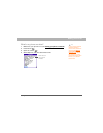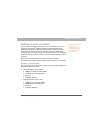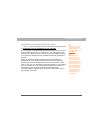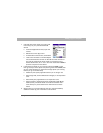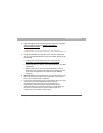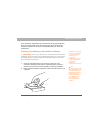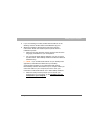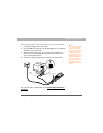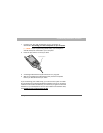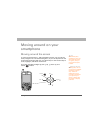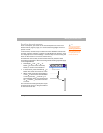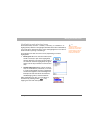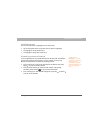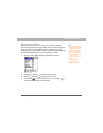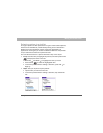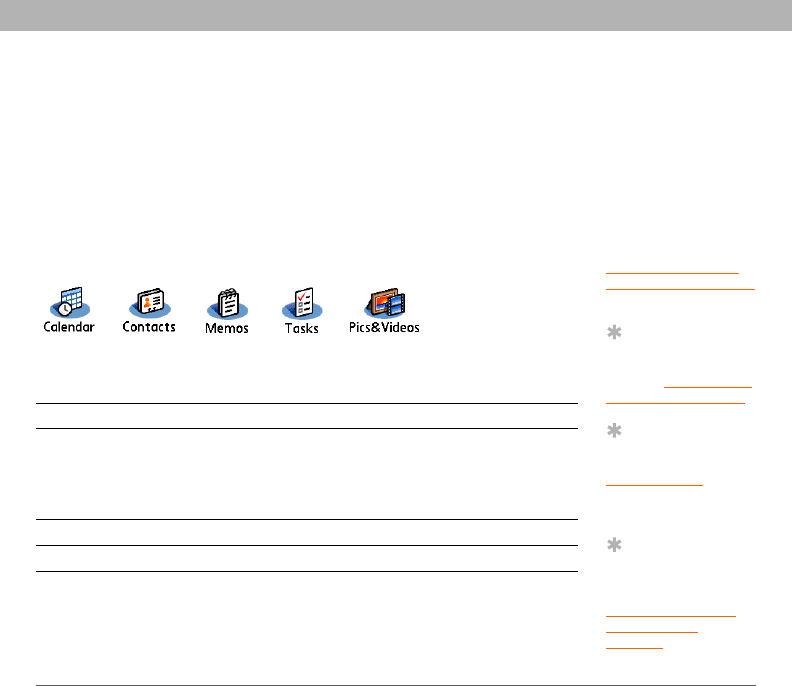
Using Your Treo 700P Smartphone 22
Synchronizing information—the basics
Synchronizing information—the basics
Synchronizing means that info that is entered or updated in one place
(your smartphone or your computer) is automatically updated in the
other, so there’s no need to enter the info twice. We strongly
recommend that you sync your smartphone with your computer or
corporate server frequently to keep your info up-to-date (and backed
up) in both locations.
The info from all the following applications is updated by default each
time you sync your smartphone with your desktop software:
How each application syncs depends on your computer type and the
desktop software you are using, as follows:
0
0
Before You Begin
[
!
]
To sync your info, you
must install
Palm Desktop software
from the Palm Software
Installation CD that came
with your Treo 700
P
smartphone—even if you
sync with Outlook or
another third-party
application. See
Installing the desktop
synchronization software
for instructions.
Tip
For more sync options,
including which apps
sync, see
Synchronizing
information—advanced
.
Tip
If you have any problems
synchronizing, see
Synchronization
for
troubleshooting
suggestions.
Tip
For info on locating your
pictures and videos on
your computer, see
Viewing pictures and
videos on your
computer
.
Computer type Desktop type What syncs and where
Windows Microsoft
Outlook
• Calendar, Contacts, Memos,
and Tasks sync with Outlook
• Pics&Videos syncs with
Palm Desktop
Windows Palm Desktop All apps sync with Palm Desktop
Mac Palm Desktop All apps sync with Palm Desktop