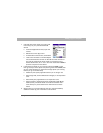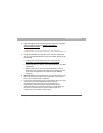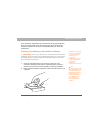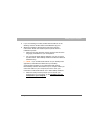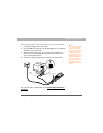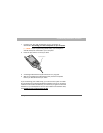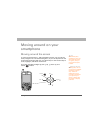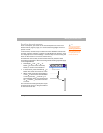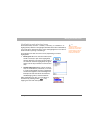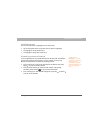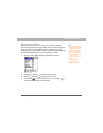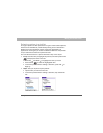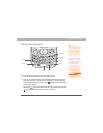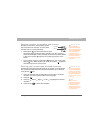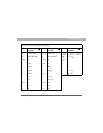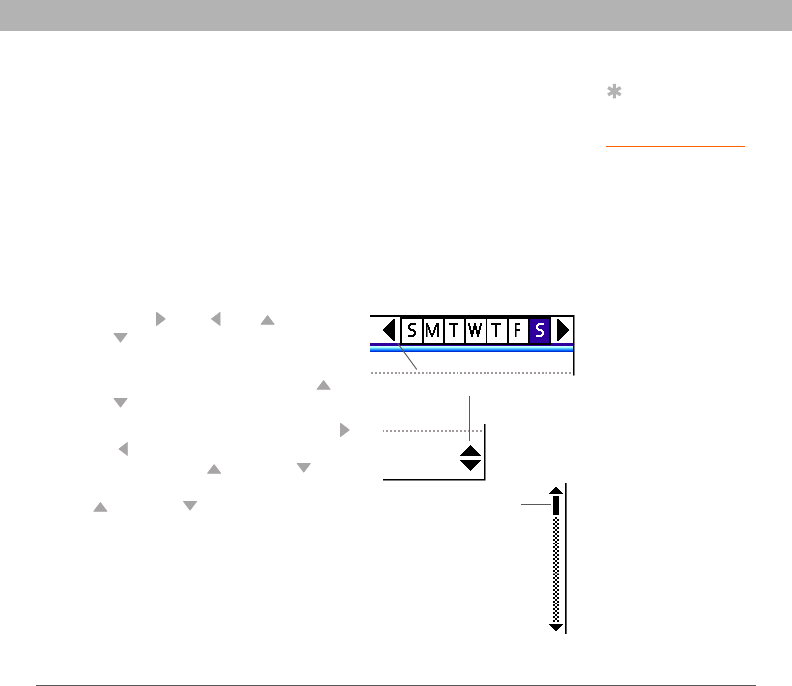
Using Your Treo 700P Smartphone 25
Moving around the screen
Scrolling through screens
As on a computer, you scroll on the Treo smartphone to move from
field to field or page to page, or in some cases to highlight an item or
option in a list.
In list screens, use the 5-way to select and move between entries such
as notes, memos, contacts, or photos. In individual entry screens—such
as a single photo or email message—use the 5-way to move among the
items on the screen or to move to another entry.
The behavior of the 5-way for list screens and entry screens varies
according to application. Here are some general scrolling tips that apply
in most applications:
• Press Right , Left , Up , or
Down to move to the next field,
button, or action in that direction.
• In list screens, press and hold Up or
Down to scroll one screen at a time.
• When inside a text field, press Right
or Left to scroll to the next character
or word, press Up or Down to
scroll between lines, or press and hold
Up or Down to scroll one screen
at a time.
You can also scroll using the stylus. Tap an
onscreen scroll arrow, or drag the slider of
an onscreen scroll bar.
Tip
Once you’ve opened
an application (see
Opening applications
),
you can experiment
with using the 5-way
to highlight various
screen elements.
Slider
Scroll arrows