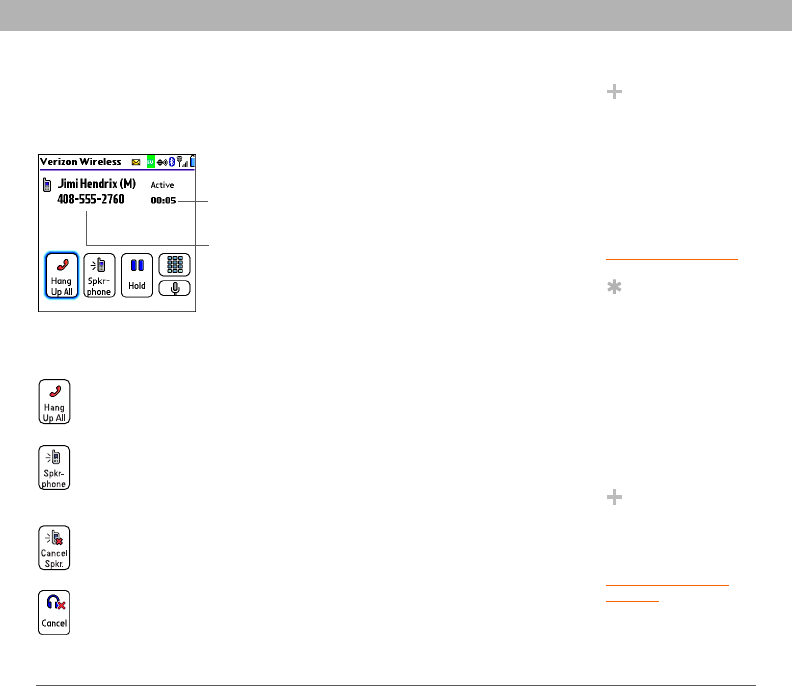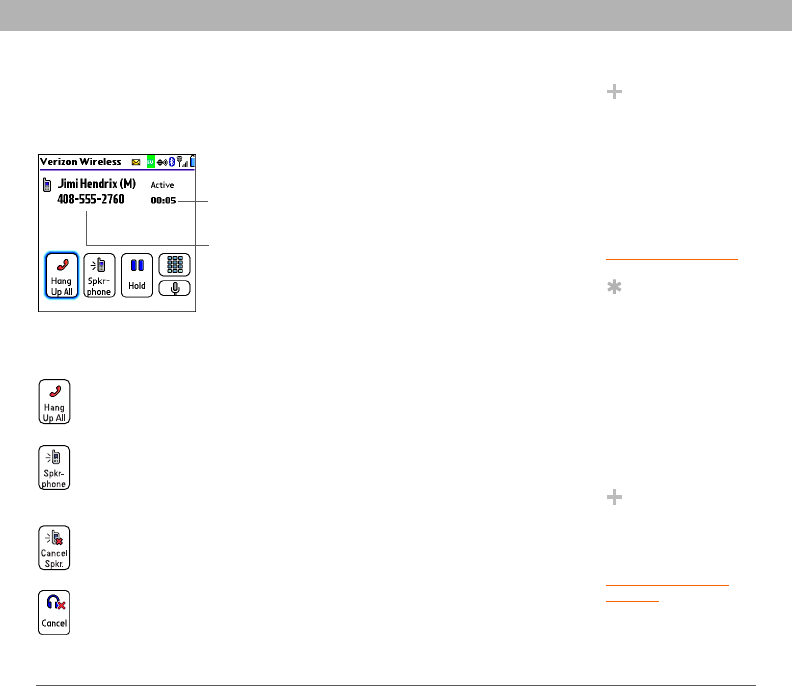
Using Your Treo 700P Smartphone 49
Managing active calls
Managing active calls
When you make or receive a call, the Active Call View appears. Use the
5-way navigator to access the onscreen buttons in this view.
The onscreen buttons in the Active Call View perform the following
functions:
0
Did You Know?
To avoid accidentally
pressing onscreen
buttons while you’re
holding the
smartphone up to your
ear to speak, you can
disable the screen’s
touch-sensitive feature
during active calls (see
Locking your screen
).
Tip
If the screen dims
during a call, press any
key except Power/End
to restore the screen
brightness. Be careful
not to press Power/
End to restore the
screen brightness
because this will
accidentally end the
call.
Did You Know?
You can set how long
the screen stays at full
brightness during
phone calls. See
Optimizing power
settings for details.
Ends the call immediately. You can also press the headset
button (if the headset is attached).
Turns on the speakerphone. When the speakerphone is on,
you can take the smartphone away from your ear and use
other features during a call. For example, you can check
your calendar or look up contact info.
Turns off the speakerphone when it is on.
Replaces the Spkr-phone button when a Bluetooth headset
is attached. Select this button to transfer the call from the
Bluetooth headset to the built-in earpiece.
Caller’s name
and number
Call duration