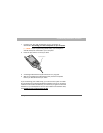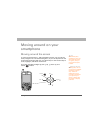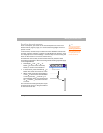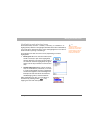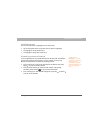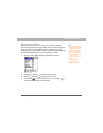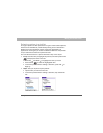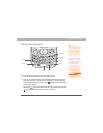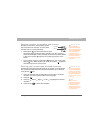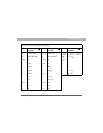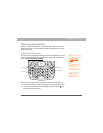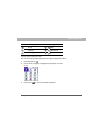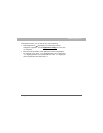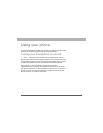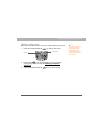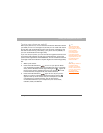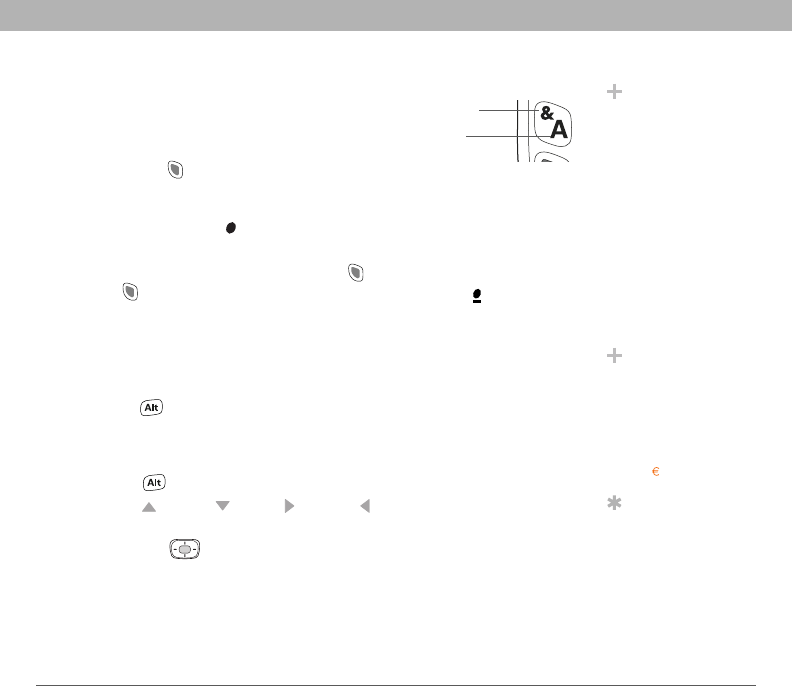
Using Your Treo 700P Smartphone 31
Using the keyboard
Entering numbers, punctuation, and symbols
Numbers, punctuation, and symbols appear
above the letters on the keys. To enter these
characters, do one of the following:
• Press Option , and then press the key with
the desired character shown above the letter. You don’t need to
press and hold Option while pressing the second key. When Option
is active, the symbol appears in the lower-right corner of the
screen.
• To turn Option Lock on, press Option twice. To turn it off, press
Option once. When Option Lock is on, the symbol appears in
the lower-right corner of the screen.
Entering other symbols and accented characters
Symbols and accented characters that do not appear on the keyboard
are sometimes called alternate characters because they are entered
using the Alt key.
0
Did You Know?
Some application
views automatically
default to Option Lock,
such as the Dial Pad
View in the Phone
application or the
Calculator. In this case,
you do not need to
press Option to enter
numbers.
Letter
Symbol
Did You Know?
Alternate characters
are grouped by their
similarity to the base
key. For example, the
alternate characters
for the e key are é, è, ë,
ê, and .
Tip
To see a list of
additional alternate
characters, position
the cursor at the
beginning of the line
or after a space, and
then press Alt.
1. Enter the character that corresponds to the symbol or accented
character you want. See the table on the next page.
2. Press Alt .
3. Press Up , Down , Right , or Left to highlight the desired
character.
4. Press Center to insert the character.