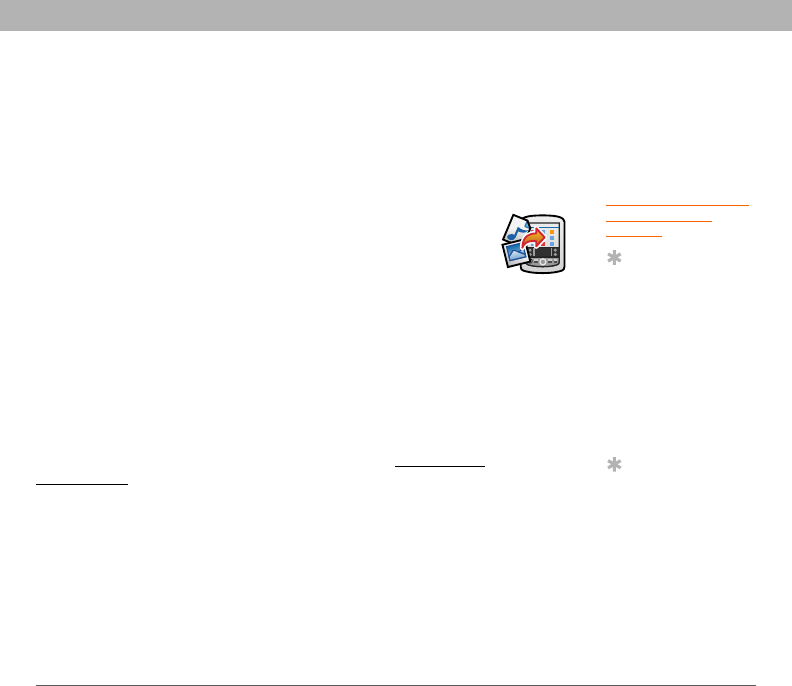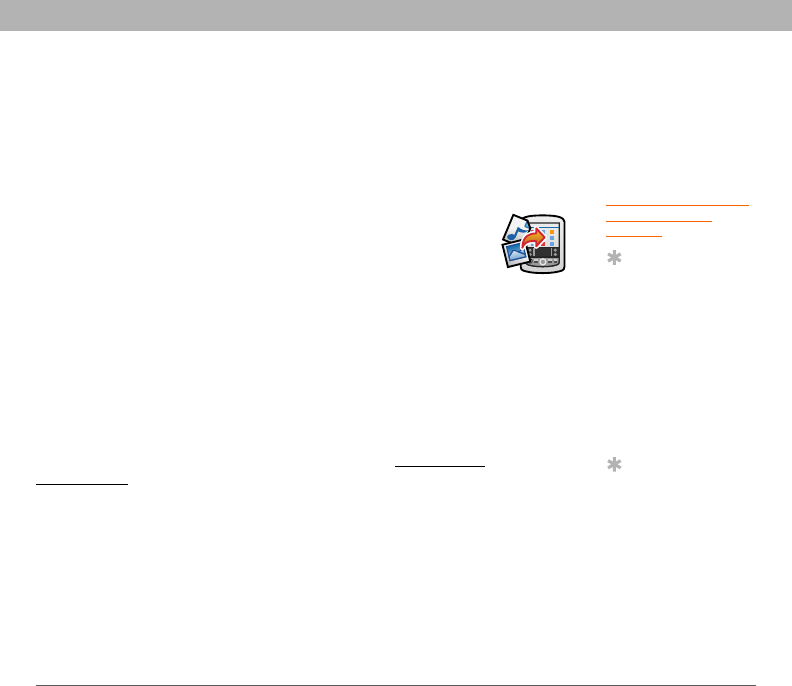
Using Your Treo 700P Smartphone 194
Installing applications
Installing applications from a computer
When you download an application to your computer, it is probably in a
compressed format such as a ZIP or SIT file. If the file is compressed,
you need to use a decompression utility on your computer, such as
WinZip or Allume Stuffit Expander, before you install the application on
your smartphone.
0
Getting help with third-party applications
If you encounter a problem with a third-party application (such as an
error message), contact the application’s author or vendor. For general
troubleshooting of third-party applications, see Third-party
applications.
Before You Begin
[
!
]
To install an app from
your computer to your
Treo smartphone,
you must first install
Palm Desktop software
on your computer (see
Installing the desktop
synchronization
software).
Tip
You can open a window
to select whether to
install files on your
smartphone or on an
expansion card.
Windows: Double-click
the Palm Quick Install
icon.
Mac: Open the HotSync
menu and select Install
Handheld files.
Tip
On a Windows
computer, you can also
access Palm™ Quick
Install by selecting the
Quick Install icon in
Palm
®
Desktop
software or from the
Programs folder in the
Start menu.
1. Windows: Drag and drop the file(s) onto the Palm Quick
Install icon on the Windows desktop.
Mac: Drag and drop the file(s) onto the Send To Device
droplet in the Palm folder.
2. Select your device name from the User list, and then click OK.
3. Synchronize your smartphone with your computer to install the
application(s) on your Treo smartphone.