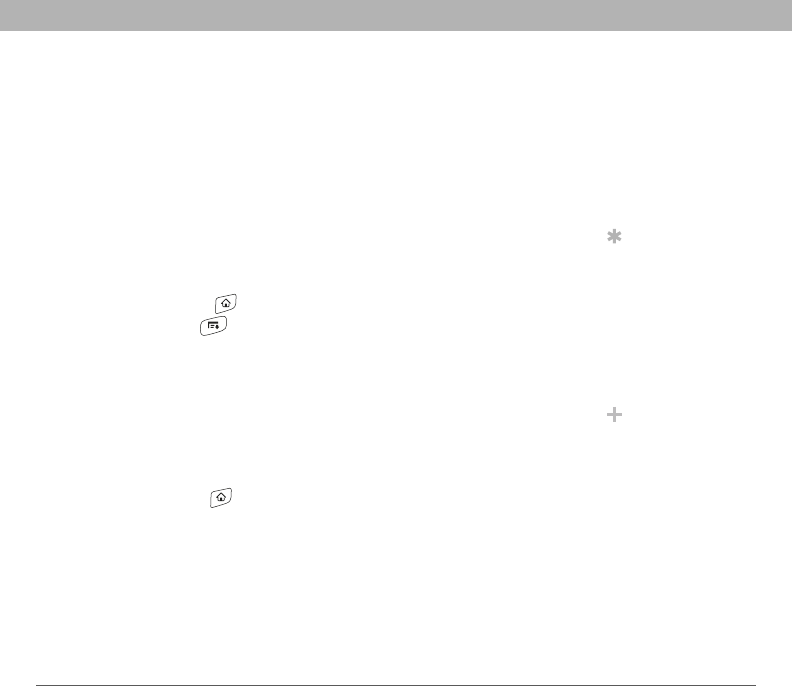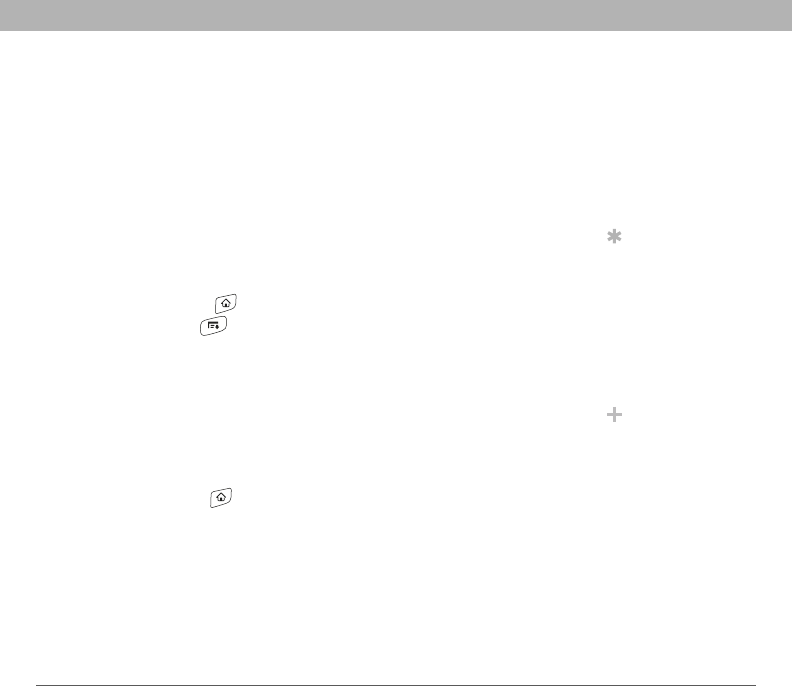
Using Your Treo 700P Smartphone 228
Applications settings
Applications settings
You can change the Applications settings on your Treo™ 700P
smartphone so that you can easily access the applications you use most
often. You can arrange and display your applications by category,
reassign the buttons on your smartphone, and select default
applications for specific tasks.
Arranging applications by category
You can assign an application to a category and then display a specific
category of applications in the Applications View.
0
Displaying applications by category
Do one of the following:
• Press Applications repeatedly to cycle through the categories.
• Select the category pick list at the top of the screen and select a
category. Select All to display all of your applications.
Tip
To create a new
category, select the
category pick list and
select Edit Categories.
Select New, and then
enter the category
name. Select OK to
close the dialog box,
and then select OK.
Did You Know?
If there is an expansion
card in the expansion
slot, the card appears
in the category pick list
and is treated as a
category when you
press Applications
repeatedly.
1. Go to Applications .
2. Open the menus .
3. Select Category on the App menu.
4. Select the pick list next to each application and select a category.
5. Select Done.