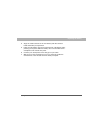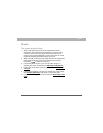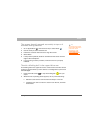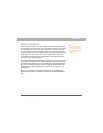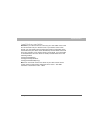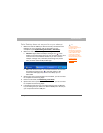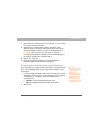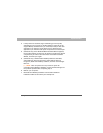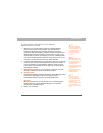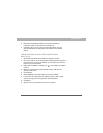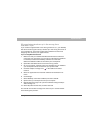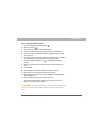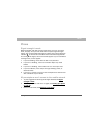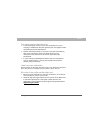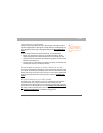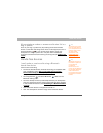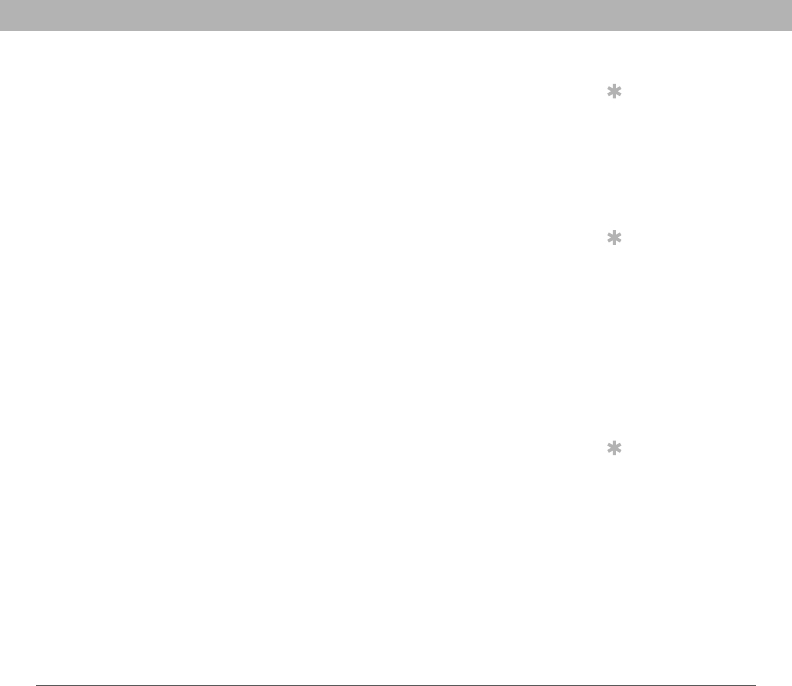
Using Your Treo 700P Smartphone 261
Synchronization
Synchronization finishes but info doesn’t
appear
where it should
0
Tip
Outlook subfolders
and public folders are
not accessible with the
included software. You
may wish to use a
third-party solution
instead.
Tip
(Outlook only) If you
want to sync your info
with a global Exchange
Address Book, you
must copy the
addresses to your local
Contacts list in Outlook
(right-click the
addresses and select
Add to Personal
Address Book).
Tip
For more info on
Outlook conduits,
right-click the HotSync
manager icon in the
taskbar, select
Custom, select an app
with Outlook in its
name, and then select
Help.
1. Make sure you’re synchronizing with the intended desktop
personal information manager (PIM). The Palm Software
Installation CD enables you to choose whether you want to
synchronize with Palm Desktop software or Microsoft Outlook for
Windows. Reinsert the installation CD and select “Change your
synchronization method” if necessary. If you use a different PIM,
you need to install third-party software to synchronize. For more
information, consult the company that makes the PIM.
2. If multiple Palm OS devices are synchronizing with your computer,
make sure you are synchronizing with the correct device name. If
info is not appearing in Palm Desktop software, make sure the
correct device name is selected in the User list on the toolbar of
Palm Desktop software.
3. Open HotSync manager on your computer, and make sure the
necessary conduits are set to Synchronize the files.
4.
WINDOWS ONLY
Uninstall Palm Desktop software. Click Start, select Settings, select
Control Panel, select Add or Remove Programs, select
Palm Desktop software, and then click Change/Remove.
MAC ONLY
Mac computers do not provide an option for uninstalling Palm
Desktop software. Contact Technical Support if the problem
persists after completing step 3.
5. Reboot your computer.