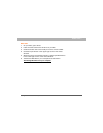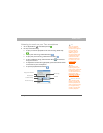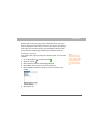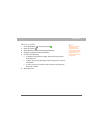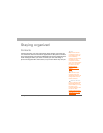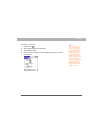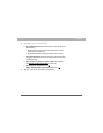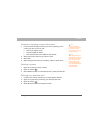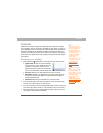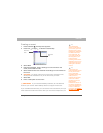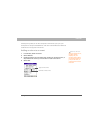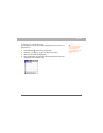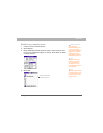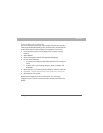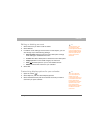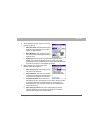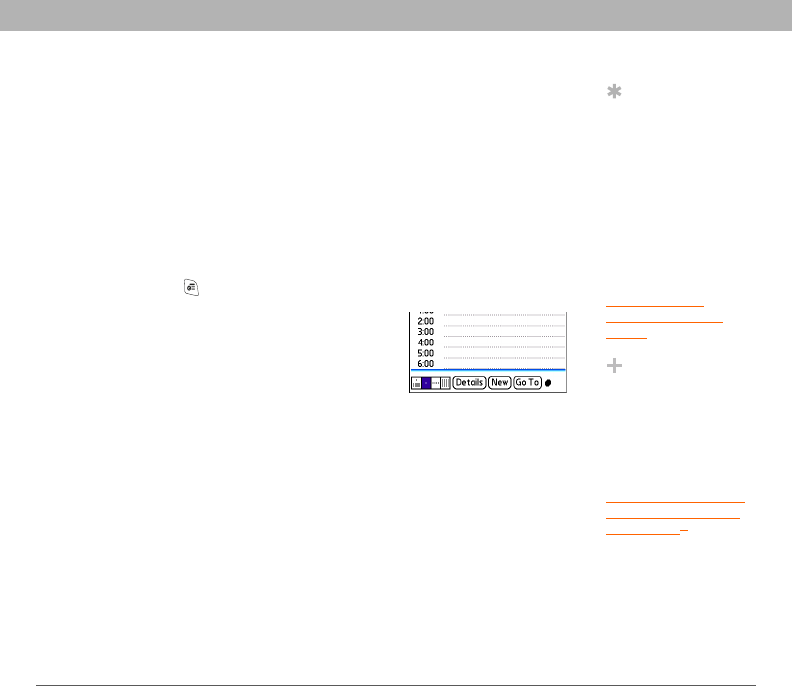
Using Your Treo 700P Smartphone 167
Calendar
Calendar
Calendar is a powerful organizer application that helps you manage
your schedule. You can view your calendar by day, week, or month, or
as an agenda list that combines your Tasks list and email notifications
with your appointments. Schedule repeating meetings or block out a
vacation by creating one event set to repeat at an interval you specify.
Color-code your appointments by category and add notes with helpful
information.
Displaying your calendar
• Press Calendar repeatedly to cycle through the various views:
•
Agenda View: Shows your daily schedule
and any items on your Tasks list that are
overdue or due today. If there’s room,
Agenda View also shows your schedule
for the next dates with events scheduled.
•
Day View: Shows your daily schedule one day at a time.
•
Week View: Shows your schedule for an entire week. The time
frames are based on the Start Time and End Time settings in
Calendar Preferences.
•
Month View: Shows your schedule for a whole month.
• From any Calendar view, open the Options menu and select Year
View to view a calendar for an entire year.
• From any Calendar view (except Agenda View), use the 5-way to go
to another day, week, month, or year (based on the current view).
• From any Calendar view (except Agenda View), select Go To, and
then select a date from the calendar.
Tip
If you have several
appointments to enter,
it’s more efficient to
use Palm Desktop
software or Microsoft
Outlook on your
computer and then
synchronize your
Treo™ 700
P
smartphone with your
computer. For more
information, see
Synchronizing
information—the
basics.
Did You Know?
If your company uses
Microsoft Exchange
Server 2003, you may
be able to synchronize
Calendar events
directly with the
server. See
S
ynchronizing using
Microsoft Exchange
ActiveSync
®
for
information.