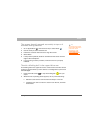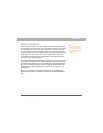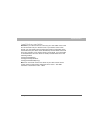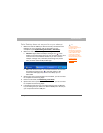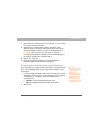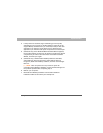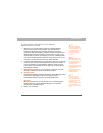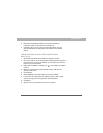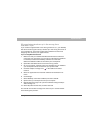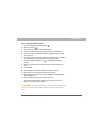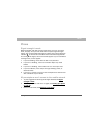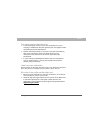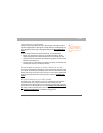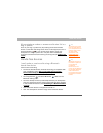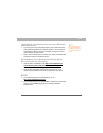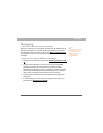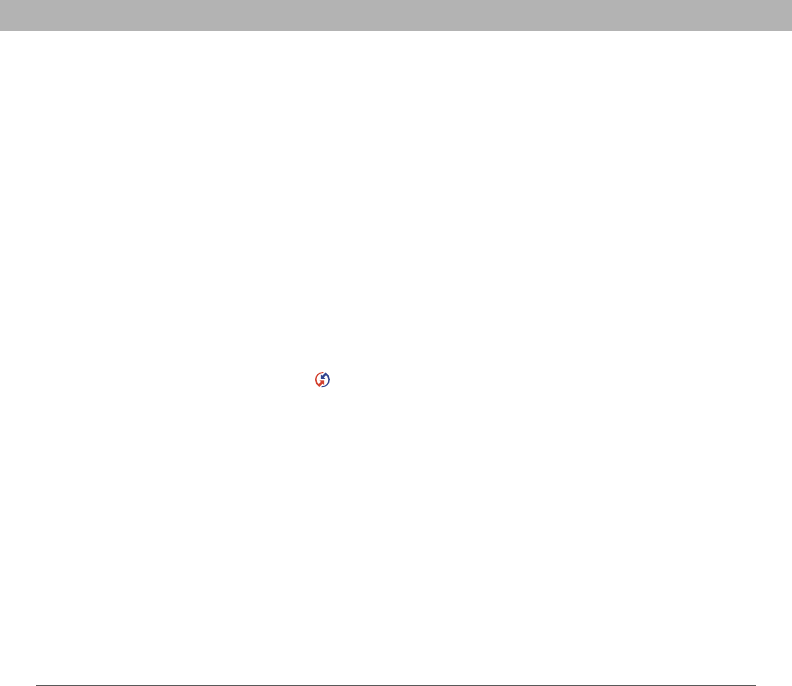
Using Your Treo 700P Smartphone 263
Synchronization
My appointments show up in the wrong time
slot
after I sync
If you create an appointment in the wrong time zone (i.e., your desktop
was set to the wrong time zone), it shows up in the wrong time zone on
your smartphone. To be safe, enable local network time and avoid
assigning time zones to your appointments.
If you’re using Microsoft Outlook:
0
You should now be able to assign time zones to your events without
encountering this problem.
1. Make sure that you installed the Microsoft Outlook conduit that
came with your Treo 700
P. If you’re not sure whether this software
is installed, reinstall Palm Desktop software from the Palm
Software Installation CD that came with your smartphone.
2. Open Microsoft Outlook and correct the wrong entries.
3. On your computer, manually enter any Calendar info you added to
your smartphone since the last time you synchronized.
4. Click the HotSync manager icon in the taskbar and select
Custom.
5. Select an application that has both Calendar and Outlook in its
name.
6. Click Change.
7. Select Desktop overwrites handheld, and then click OK.
8. Synchronize your smartphone and your computer.
9. Repeat steps 4 through 6 to open the Calendar Change HotSync
Action dialog box.
10. Select Synchronize the files, and then click OK.