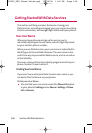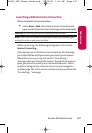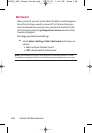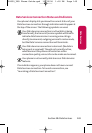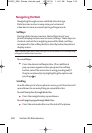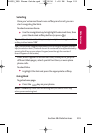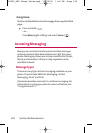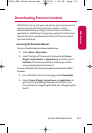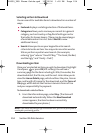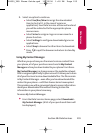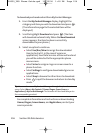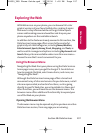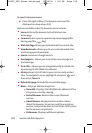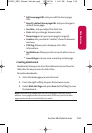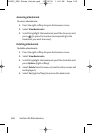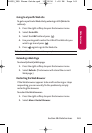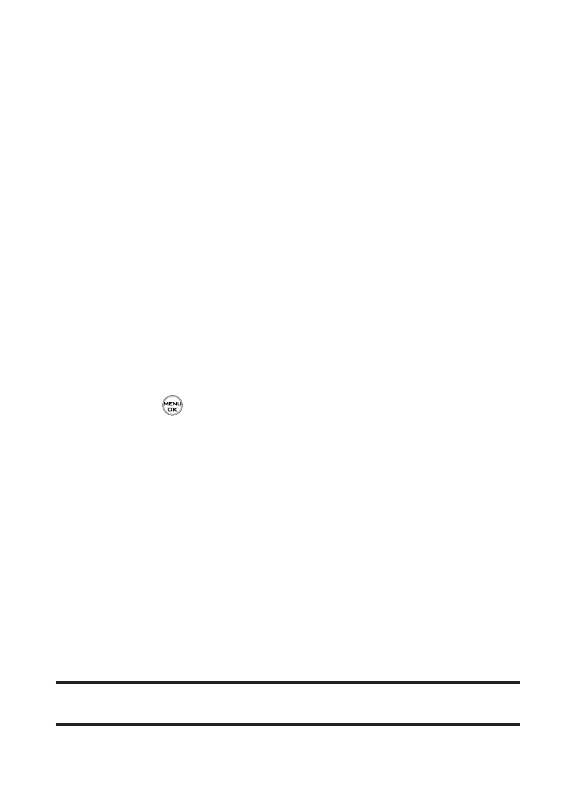
154 Section 3B: Data Services
Selecting an Item to Download
You can search for available items to download in a number of
ways:
ⅷ
Featured displays a rotating selection of featured items.
ⅷ
Categoriesallows you to narrow your search to a general
category, such as Country or Pop/Rock for Ringers or For
the Ladies for Screen Savers. (There may be several pages
of available content in a list. Select Next9to view
additional items.)
ⅷ
Searchallows you to use your keypad to enter search
criteria to locate an item. You may enter an entire word or
title or perform a partial-word search. (For example,
entering “goo”returns “Good Ol’Boy,”“The Good, the Bad,
and the Ugly,”and “Goofy - Club.”)
Downloading an Item
Once you’ve selected an item you wish to download, highlight
it and press or press OK(leftsoftkey). You will see a
summary page for the item including its title, the vendor, the
download detail, the file size, and the cost. Links allow you to
view the License Details page, which outlines the price, license
type, and length of license for the download; and the Terms of
Usepage, which details the Premium Services Terms of Use
and your responsibility for payment.
To download a selected item:
1. From the information page, select Buy. (The item will
download automatically. When the New Download
screen appears, the item has been successfully
downloaded to your phone.)
Note: If you have not previously purchased an item, you will be prompted to
create your purchasing profile.
LX350_VNO Phone Guide.qxd 12/20/06 1:18 PM Page 154