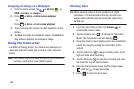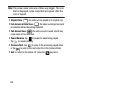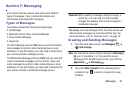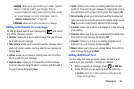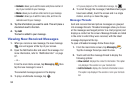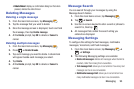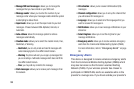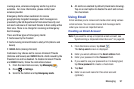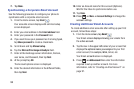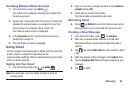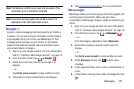•Contacts
: allows you to add the name and phone number of
any of your contacts to your message.
•Memo
: allows you to add an entire memo to your message.
•Calendar
: allows you to add the name, date, and time of a
calendar event to your message.
3. Tap the information you want to send. This will place a
checkmark next to the item.
4. Tap
Add
.
The text is added to your message.
Viewing New Received Messages
1. When you receive a new message, the new message
icon will appear at the top of your screen.
2. Open the Notification Bar and select the message. For
more information, refer to “Notification Bar” on page
37.
– or –
From the main Home screen, tap
Messaging
then
tap the new message to view it.
The selected message appears in the display.
3. To play a multimedia message, tap
.
•
To pause playback of the multimedia message, tap
.
4. To scroll through the message (if additional text pages
have been added), touch the screen and in a single
motion, scroll up or down the page.
Message Threads
Sent and received text and picture messages are grouped
into message threads. Threaded messages allow you to see
all the messages exchanged (similar to a chat program) and
displays a contact on the screen. Message threads are listed
in the order in which they were received, with the latest
message displayed at the top.
To open a threaded message follow these steps:
.
Tap the message thread you want to view.
1. From the main Home screen, tap
Messaging
2. Touch and hold the message thread to display the
following options:
•View contact
: displays the contact’s information. This option
only displays if the sender is in your Contacts list.
• Add to Contacts
: displays the Contacts information screen.
This option only displays if the sender is not in your Contacts
list.
94